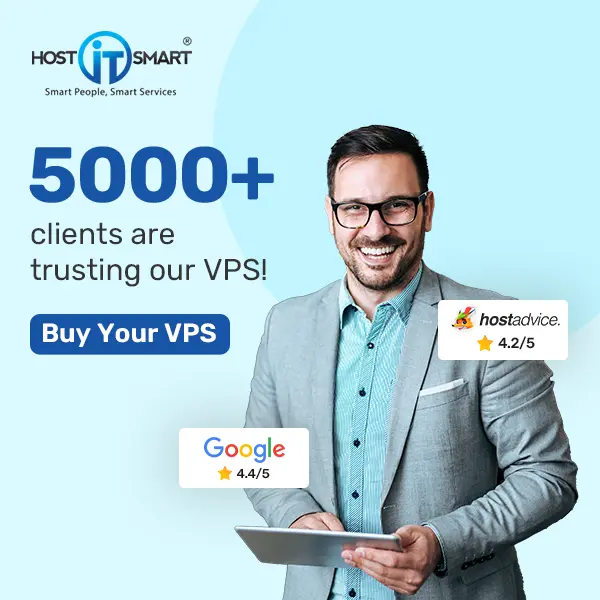The digital world has grown immensely, and any business that wishes to grow or enter this digital world with its line of business must have a website. While speaking of websites, the first easy-to-operate and the most resilient technology that comes to anyone’s mind is WordPress for sure.
WordPress is the technology that makes building and running your website an adventure! Once you have decided that you want to take your business online, you will start making your list of website requirements. Technically, you may have to access your site’s files directly while preparing it. This is where FTP (File Transfer Protocol) comes to your rescue. It helps and allows you to make changes outside your usual WordPress dashboard.
But wait, don’t step out of this article yet; there’s a small hurdle coming your way. To open the doors for the full potential of FTP, your first step would be to have an FTP account in WordPress. If you don’t have it, you need to create it.
Don’t know how to do it? Fear not! We are here with this article to walk you through the whole process step-by-step. We have tried making it as easy as baking your favourite cookies, and we hope it works. So, grab your techy apron, and let’s get started on our FTP adventure!
Also Read: How To Change Your Website’s Content In cPanel?
➢ Choose an FTP Client
Before you start creating an FTP account in WordPress, firstly you need to choose an FTP client. There are many popular FTP clients including FileZilla, WinSCP, Cyberduck, and Transmit. These clients offer a user-friendly interface for connecting to your website’s server and managing files.
We recommend using Filezilla as the best FTP client for your WordPress website. It is a widely used and the most trusted FTP client known for its user-friendly interface, cross-platform compatibility, and robust features. It is available for Windows, macOS, and Linux, which makes it suitable for most users.
In this guide, we will focus on installing FileZilla!
➢ Steps to Download Filezilla on Your Device
➔ To download FileZilla, you have to visit the Filezilla’s official website.
➔ Once you reach the website, click on the ‘Download FileZilla Client’ button.

➔ In that, you have to choose the appropriate version for your operating system (Windows, macOS, or Linux) and click on the download link.

➔ Once the download is complete, you need to locate the downloaded file on your computer and double-click to initiate the installation process. Next, you need to follow the on-screen instructions for installing FileZilla on your system.
Once FileZilla is installed on your system, you can launch it from your desktop or application menu. Upon opening FileZilla, you will be greeted with its user-friendly interface, where you can configure connections to your website’s server and begin managing your files via FTP.
Also Read: Correct Method to Use FTPS in FileZilla for a Secure FTP Access
➢ Steps to Create an FTP Account in WordPress in cPanel
If you have a cPanel, you can create an FTP account in WordPress by following the below steps:
➔ Log in to your cPanel account.

➔ Once logged in to cPanel, you have to locate the ‘Files’ section.

➔ Within the ‘Files’ section, look for the ‘FTP Accounts’

➔ To create a FTP account, under the ‘Add FTP Account’ section, fill in the following details:

- ◆ Login: You need to enter the username for the new FTP account. This username will also be used as part of the FTP login credentials.
- ◆ Password: Enter a password for the FTP account. You can use the built-in password generator or create your own.
- ◆ Directory: You have to specify the directory to which the FTP account will have access.
Note: By default, the FTP account will have access to the root directory of your hosting account. If you want to restrict access to a specific directory, enter the directory path here.
- ◆ Quota: Optionally, you can set a disk space quota for the FTP account. This limits the amount of disk space the account can use.
➔ Once you have filled in the required information, click on the ‘Create FTP Account’ button to proceed.

That’s it, you have created your FTP account. Now, it’s time to connect to the website’s server.
Also Read: How To Get FTP Password From FileZilla
➢ Connect to Your Website’s Server
It’s time to connect your Website’s server with the FTP client. Open the Filezilla & enter the following FTP details.
- Host/Server Address: You have to enter the FTP host/server address provided by your hosting provider.
- Username: Enter your FTP username.
- Password: Enter your FTP password.
- Port: Enter the FTP port number (Usually 21).

Once you add the required details, click on the ‘Quickconnect’ button to establish a connection to your WordPress website’s server.

Once connected, you should be able to browse the directory specified for the FTP account and perform file operations like uploading, downloading, and deleting files.
Also Read: How to Use FileZilla with WordPress?
Voila! You’ve done it! By creating an FTP account in WordPress, you’ve opened up endless opportunities to adjust your website’s files. With your newfound FTP skills, you’ll be customizing your digital space like a skilled engineer. So, keep exploring, and may your FTP journeys be both exciting and rewarding!
Also Read: Simple Steps To Add Private Key in Filezilla For SFTP
Conclusion
In the wide world of WordPress, where there’s no limit to creativity, if you keep on exploring and learning about various FTP utilities, you will encounter countless opportunities. With FTP, you get direct access to your website’s files to make changes. Such accessibility brings more control and allows you to customize your site in exciting new ways.