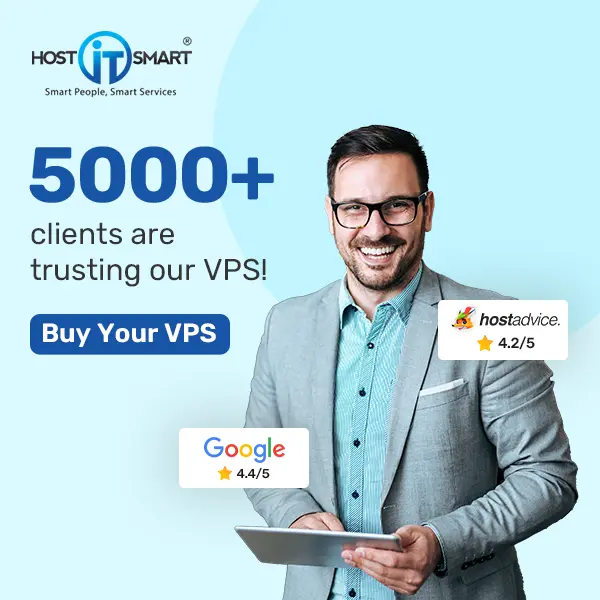Adding a subdomain in IIS Manager allows you to create additional sections of your website under a primary domain. In this detailed guide, we will delve into the process of adding a subdomain using IIS Manager.
So, whether you are a seasoned IT professional or a novice web administrator, mastering this skill will empower you to effectively leverage the full potential of your web infrastructure.
Let’s get started!
Also Read: How to Install the SSL in IIS on Windows VPS?
Steps to Add a Subdomain in IIS Manager
➔ Log in to your Windows server where IIS is installed.
➔ Launch Internet Information Services (IIS) Manager from the Start menu or type ‘inetmgr’ in the Run dialog box and press Enter.

➔ In the IIS Manager console, expand the server node and click on ‘Sites.’

➔ Locate and select the website (primary domain) under which you want to add the subdomain.

➔ Right-click on the selected site and choose ‘Add Website’ from the context menu.

➔ In the dialog box that appears, enter the name of your subdomain (e.g., testing.example.com).

➔ Optionally, you have to specify the physical path where the subdomain’s files will reside. If you leave this blank, IIS will create a folder automatically.

➔ It’s time to configure the binding for the subdomain:

- IP Address: If your server has multiple IP addresses, choose the one you want to assign to the subdomain.
- Port: Typically, this is port 80 for HTTP and port 443 for HTTPS.
- Hostname: Enter the hostname for your server (server.example.com).
➔ Click ‘OK’ to save the subdomain configuration. IIS will create the necessary directory structure and configuration files for the subdomain.

After adding the subdomain, verify its configuration. Open a web browser and enter the subdomain URL to ensure that the subdomain loads correctly and points to the intended content.
Also Read: How to Migrate IIS Website to Another Server?
Following these steps in IIS Manager, you can effectively extend your website’s functionality by adding different subdomains tailored to different purposes or departments within your organization.