Introduction
If you have ever hosted a website and set up custom email addresses using cPanel (like you@yourdomain.com), you’ve likely come across something called Email Routing.
But what is it really?
Why does it matter? And how do you set it correctly?
In this guide, we will walk you through:
- What does email routing mean in cPanel?
- When and why do you need to configure it?
- Step-by-step instructions to set it up
- Common mistakes and how to avoid them
Let’s decode this thing in the simplest way possible!
Also Read: How to Block Spam Emails in cPanel?
What is Email Routing in cPanel?
Email Routing in cPanel tells your server how and where to deliver incoming emails for your domain.
It helps your hosting server decide:
Should I deliver the emails myself, forward them to someone else, or simply discard them?
This setting becomes crucial when you are using a third-party email provider like Google Workspace or Microsoft 365, or you have a backup mail server or you want to route emails internally within the server.
In short, it decides the path of your incoming email!
Also Read: How to Reset Email Account Password in cPanel?
Why Email Routing Matters?
Let’s say your domain’s DNS is hosted on cPanel, but your emails are handled by Gmail (via Google Workspace).
If your routing isn’t set correctly:
- Emails might never arrive.
- Your server may attempt to deliver them to the incorrect location.
- You could face bounce errors or delays.
That’s why understanding and setting the correct routing method is really important.
Also Read: Simple Steps to Set Up Email Forwarding in cPanel?
Types of Email Routing in cPanel
When you go into the Email Routing section, you will see four options. Let’s break them down in simple language:
1. Local Mail Exchanger
You have to select this option if your server is handling email delivery for the domain.
Example: You created email accounts inside cPanel and want them hosted here.
2. Remote Mail Exchanger
You must choose this option if your email service is hosted elsewhere, such as Google Workspace, Zoho Mail, or Microsoft 365. Your domain’s MX records must point to these external services.
3. Backup Mail Exchanger
It is used when this server serves as a secondary email backup, as it holds emails only if the primary server is unavailable.
4. Automatically Detect Configuration
It will allow cPanel to attempt to guess based on your current MX records. It’s not always 100% accurate, so it’s better to select manually if you know what you’re doing.
Also Read: How to Create a Basic SPF Record in cPanel?
Step-by-Step Process to Set Email Routing in cPanel
Here’s a simple walkthrough to set up email routing for your domain:
➔ Log in to your cPanel by entering your username and password.
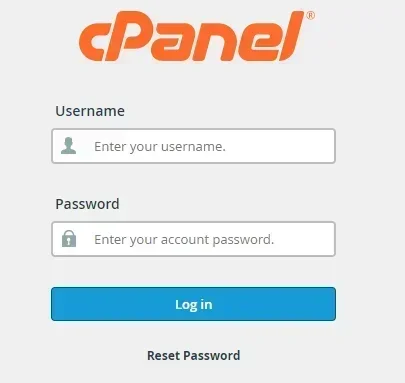
➔ Once logged in, scroll down to the ‘Email’ section.

➔ Once logged in, scroll down to the ‘Email’ section.

➔ If you have multiple domains, you have to choose the one you want to configure.

➔ Now, based on how you handle emails, select:
- Local Mail Exchanger
- Remote Mail Exchanger
- Backup Mail Exchanger
- Use Automatically Detect

| ★ Tip: If you are using a service like Gmail for business emails, select Remote Mail Exchanger. |
➔ After selecting the routing method, click the ‘Change’ button.

➔ You will receive a confirmation message stating that the change was successful.
That’s it! You’ve just configured email routing.
How to Check If Routing Is Working?
➔ After setup, send a test email to your domain email address and check where it lands (e.g., your cPanel inbox, Gmail, etc).
➔ You can use MX lookup tools (like mxtoolbox.com) to verify MX and routing.
Also Read: How to Create a Catch-all Email Address in cPanel
Common Mistakes to Avoid
★ Always ensure your MX Records match your routing preference.
★ Relying on ‘Automatically Detect’ without checking. Double-check the MX entries.
★ Changing MX records but forgetting to update routing.
Also Read: How to Set Up & Manage Email Filters in cPanel?
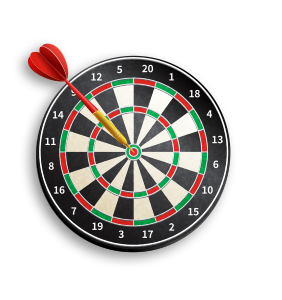
Final Thoughts
Think of Email Routing as the traffic signal for your emails. If it’s green, emails are directed to the correct location. If it’s set wrong, everything stops or takes a wrong turn.
So, whether you are setting up emails on cPanel or using an external provider like Google, make sure you check your routing settings.
