| Getting your Trinity Audio player ready... |
Key Highlights
- Web apps are browser-based, offer easy access and updates, and are ideal for remote use and collaboration.
- Desktop apps are installed on local devices, offer faster performance, offline access, and deeper system integration.
- Choosing between a desktop application and vs web application depends on your project needs—speed, connectivity, accessibility, security, and budget.
Introduction
We use different types of applications every day, sometimes without even realizing the difference.
Some run straight from your browser, others need to be installed on your device. Both get the job done—but how they do it, where they run, and what they offer behind the scenes can be drastically different.
With over 5.56 billion internet users worldwide as of 2025 (Statista), the demand for flexible, fast-access tools has never been higher. That’s where web applications shine. But desktop applications still hold strong where speed, security, and offline access matter most.
Now, you might be wondering about the difference between a desktop application and a web application & which one to choose for your business. Well, don’t worry, this blog clears it all up. Let’s get to it.
The web is the ultimate customer‑empowering environment. He or she who clicks the mouse gets to decide everything. It is so easy to go elsewhere.
What is a Web Application?
A web application is a software program that runs in a web browser. Unlike traditional desktop apps, users don’t need to download or install anything, just open a browser, enter a URL, and start using it. No downloads, manual updates, storage problems at all.
Web apps are designed for convenience, flexibility, and ease of use, making them perfect for tasks that don’t require heavy system resources.
➢ Examples of Web Applications
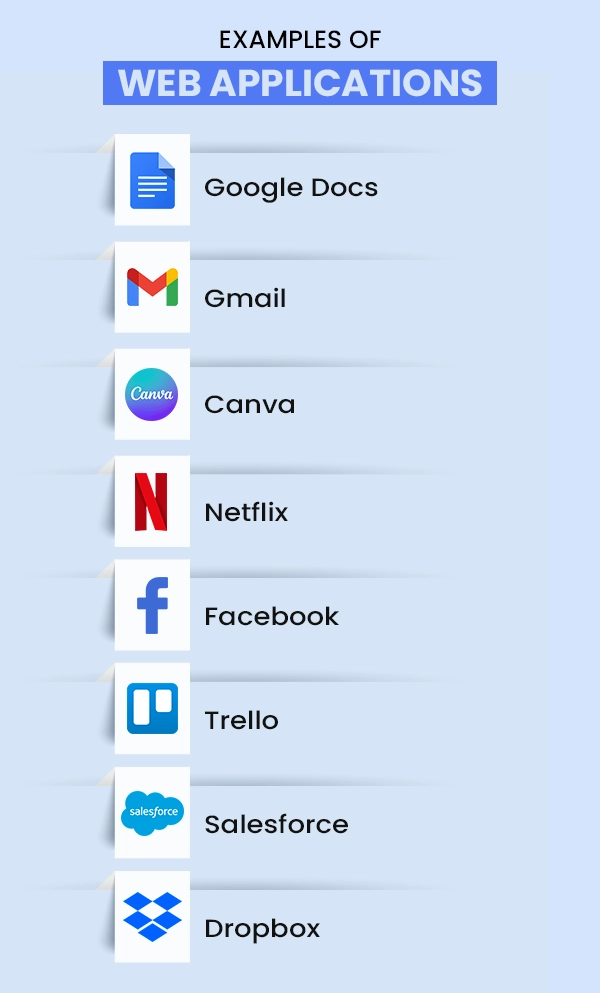
- Google Docs: Let users create, edit, and share documents online. Runs in any browser like Chrome or Firefox. No software installation needed.
- Gmail – A web-based email platform that lets users manage their emails directly from their browser.
- Canva–A graphic design tool for creating visually appealing designs that are easily accessible from a browser & updates in real-time.
- Netflix – Stream favorite movies & shows on the go directly from the browser. No application needed. Anytime, anywhere.
- Facebook – A popular social networking site that is accessible through a browser & functions exactly like the full-featured application.
- Trello – A popular project management tool used by companies for task tracking and team collaboration, that functions through all modern browsers without any installation or downloading.
- Salesforce – A powerful enterprise-grade CRM platform used by sales and support teams & is accessible entirely via the web.
- Dropbox – Access and share files online. Users can upload the files once, and access them anywhere from the cloud without relying on local storage.
Also Read: Types of Business Models Startups Should Know
➢ Characteristics of Web Applications
- Runs in a browser: Your users don’t need to install a web app —they can just open Chrome, Firefox, Safari, or any browser, and they are set.
- Cross-platform access: Be it on a laptop, tablet, or phone, as long as there’s a browser and internet, web apps are accessible.
- Internet connection required (mostly): Users need a stable internet connection to access web apps. Although some web apps offer limited offline support as well.
- Cloud-based storage: Web apps store all data online, not on personal devices. So syncing, sharing, and switching devices is effortless.
- No manual updates: Web app users don’t need to worry about updating anything. Developers roll out updates on the server, and they see the changes automatically. What a relief.
- Scales easily: As your user base grows, web apps can usually handle the load without needing big infrastructure changes.
- Centralized management: In web apps, developers can manage everything from the server side. It means fewer issues on the user’s end and easier maintenance for the team.
Also Read: How Can You Start an Online Business With No Money?
➢ Technologies Used in Web Application
Category | Technologies |
|---|---|
Front-End | HTML, CSS, JavaScript, React, Angular, Vue.js |
Back-End | Node.js, Python, PHP, Ruby, Java, .NET, Express.js, Django, Laravel, Spring Boot |
Databases | MySQL, MongoDB, PostgreSQL, Firebase |
Others | APIs, AWS, Google Cloud, Azure, SSL, HTTPS, OAuth, JWT, Git, GitHub |
Also Read: Which Technology is Best For Development?
What is a Desktop Application?
A desktop application is software that you need to install on your computer or laptop. It runs locally, meaning everything from processing to storing files happens on your device, not through a browser or online platform.
Unlike web applications, which rely on web browsers and cloud servers, desktop applications are built to work within your system’s operating environment (like Windows, macOS, or Linux) without the need for constant internet.
➢ Examples of Desktop Applications
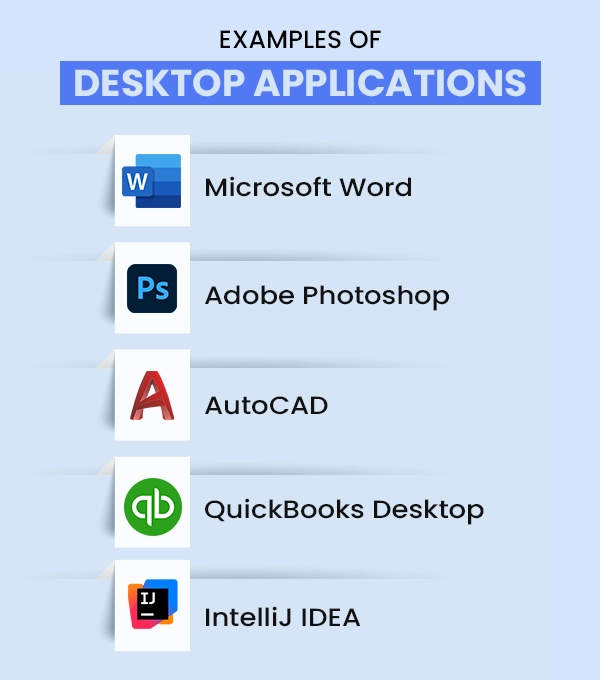
- Microsoft Word – Still a staple in most offices, Word is a software for creating, editing, and formatting documents offline.
- Adobe Photoshop – Creative teams need to download Photoshop on their system to use it. Although it offers full control over large image files and advanced editing tools.
- AutoCAD – When architects or engineers need precision, AutoCAD delivers. But, it needs a full setup on a local machine to support complex rendering and file sizes.
- QuickBooks Desktop – For companies that prefer to keep their financial data offline, the QuickBooks desktop version is a solid choice. It handles payroll, inventory, and taxes — all from the local system. Quite handy one.
- IntelliJ IDEA – Developers love the control this IDE offers. From local builds to integrated debugging, IntelliJ is designed for heavy coding work that runs best on your machine.
Also Read: 4 Types of Desktop Virtualization – A Comprehensive Guide
➢ Characteristics of Desktop Applications
- Installed on individual devices: Unlike web apps that are accessible from a browser, desktop apps need to be installed on each system. That means more control, but also a bit more setup.
- Reliable offline access: No Internet? No problem. These apps are built to function without relying on a constant connection, without downtime.
- Faster performance: Desktop apps are quick & more responsive, especially for resource-heavy tasks, since everything runs on the user’s local machine.
- Platform-specific versions: Companies need to build & manage different versions for Windows, macOS, or Linux.
- Deeper system integration: Desktop apps can directly interact with your device’s storage, making it a solid choice for tasks that need closer access to your system.
- Manual updates: No automated updates with desktop apps. Users have to install it by themselves, but it also gives you control over when and how things change.
- Local data storage: Everything’s saved on your device instead of the cloud. That means better control over your files and, more importantly, better security.
- Licensed or one-time payment models: Unlike many web apps with monthly fees, desktop software often comes with a license or a one-time purchase, something that can work out better in the long run.
➢ Technologies Used in Desktop Applications
Category | Technologies |
|---|---|
Languages | C, C++, Java, C#, Python, Swift, Objective-C |
Frameworks/Tools | .NET, Electron, Qt, WPF, WinForms, JavaFX |
Databases | SQLite, MySQL, PostgreSQL, Microsoft SQL Server |
Others | InstallShield, Inno Setup, Windows API, Cocoa (for macOS) |
Also Read: 29 Best Websites to Learn Java Programming Easily
Key Difference Between Web Applications and Desktop Applications
Feature | Web Application | Desktop Application |
|---|---|---|
Installation | No installation needed; runs in a browser | Must be installed on each device |
Internet Dependency | Usually needs an internet connection | Works offline (most features) |
Platform Dependency | Platform-independent (works on any device with a browser) | Platform-dependent (Windows, macOS, Linux versions needed) |
Access | Accessible from anywhere via the internet | Accessible only from the installed device |
Performance | Depends on the internet and server response | Generally faster; uses local system resources |
Updates | Automatic updates are pushed from the server | Requires manual or system-level updates |
Storage | Data is stored on the cloud/server | Data is stored locally on the user’s device |
Hardware Access | Limited access to system hardware | Full access to system hardware and peripherals |
Security | Relies on server-side security and encryption | Data stays local; less exposed to online threats |
Maintenance & Support | Easier for developers to manage and update remotely | Requires individual updates and support on each device |
Cost & Efficiency | More cost-effective to maintain and deploy; a single codebase serves multiple users | Higher development and maintenance costs; separate versions and manual deployment required |
Scalability | Easily scalable for multiple users or devices | Limited scalability; each device needs a separate installation |
Examples | Gmail, Google Docs, Trello | MS Word, Photoshop, VLC Media Player |
Also Read: What is the Difference Between Frontend and Backend Development?
Pros & Cons of Web Applications
Pros
- No Installation Required: Web apps run right in the browser, so there’s no need to install software or worry about setup. Users can just log in and start using them.
- Cross-Platform Compatibility: Works seamlessly on different operating systems like Windows, macOS, Linux, or mobile devices, regardless.
- Accessibility from Anywhere: Web apps are accessible on the go. As long as there’s an internet connection, users can stay connected and keep things moving. Gives the much-needed flexibility.
- Automatic Updates: Updates are deployed centrally, so all users get the latest version instantly without doing it manually.
- Reduced Device Dependency: Web apps typically don’t need a lot from your hardware. Most of the heavy lifting happens in the cloud, making it great for users with older or less powerful devices.
- Collaboration Features: Web apps make collaboration easier across teams & time zones with shared access, real-time editing, and smooth syncing.
- Cost-Effectiveness: There’s usually no need for expensive devices or multiple licenses, making web apps cost-effective for both users and companies.
- Scalability: Scaling is a breeze with web apps. Whether you’re adding users or new features, it happens without the hassle of manual updates across devices.
Cons
- Internet connection is a must: Most web apps don’t work without a stable connection. If you’re offline or dealing with spotty Wi-Fi, there’s not much you can do until you’re back online.
- Performance can vary: As everything runs through the browser and depends on server speed, complex tasks can sometimes feel laggy, especially on older systems or during peak usage.
- Security is a shared responsibility: Being online comes with its share of risks. Web apps are more exposed to cyber threats, so both providers and users need to stay cautious.
- Not all browsers work the same way: Some features might look or work differently depending on the browser. What works smoothly in Chrome might act up in Safari or Firefox.
- Downtime affects everyone: If the app’s server crashes or goes offline, no one can use it until it’s fixed.
- Limited access to personal device: Unlike desktop apps, web apps don’t always integrate well with things like USB devices, printers, or your computer’s graphics power.
- Data privacy concerns: Since users’ information is stored remotely, there’s always a question of how secure and private it really is, especially when dealing with sensitive or confidential data.
- Reliance on third-party tools: Many web apps depend on APIs or services from other companies. If one of those goes down, it can affect how your app functions.
- Costs can sneak up over time: While web apps often seem cheaper to build or use at first, the ongoing expenses like website hosting, bandwidth, and maintenance can add up as your user base grows.
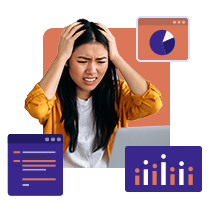
Start with Host IT Smart VPS hosting!
Pros & Cons of Desktop Applications
Pros
- Built for speed: Desktop apps run straight from your device, which ensures faster loading, quicker responding, and can handle heavier tasks more smoothly, even while working with large files or complex processes.
- Works offline: No Wi-Fi? No problem. Most desktop apps don’t need the internet to function, so you can keep working even when you’re offline or on the go.
- Local means safer: Since your data is stored right on your computer, there’s less risk of it being exposed to online threats or unauthorized access, especially helpful when handling sensitive information.
- More control: From interface settings to advanced configurations, desktop apps usually offer more flexibility. Users can tweak things to suit their workflows without relying on predefined web limits.
- Deeper integration with your system: Desktop apps make it easy for users to tap into system-level resources. It covers tasks such as pulling data from your hard drive, accessing external devices, or using GPU power.
- Stable and dependable: Once it’s installed, a desktop app just works. No waiting on server uptime, no browser compatibility issues—just a reliable tool that does what it’s supposed to.
Cons
- Tied to one operating system: Most desktop apps are built for a specific OS like Windows, macOS, or Linux, so companies often need to develop and maintain separate versions for each platform.
- Installation takes effort: Unlike web apps that just work in a browser, users need to manually install & update desktop apps on their personal devices.
- Device-Specific Usage: You can only use the app on the device it’s installed on, which limits flexibility and remote access.
- Eats up storage: Desktop apps use the device’s local storage. It’s usually fine for smaller apps, but larger applications can take up significant space and become a problem over time, especially if the device has limited storage capacity.
- Bigger upfront investment: Between development, licenses, and distributing the software, desktop apps can cost more to get off the ground, especially compared to launching a lightweight web tool.
- If your device goes down, so does your access: A system crash, hardware failure, or lost device could mean losing access to both the app and your data, unless you’ve got solid backup systems in place.
- Collaboration can be tricky: Most desktop apps aren’t built for real-time teamwork out of the box. Users need to add plugins or set up network sharing just to collaborate effectively.
Desktop Application vs Web Application: Which One To Choose & When?
➔ When to Choose Web Applications?
If you are building an app that needs to reach a wide audience quickly and across different devices, a web application is often the smarter choice.
- It ensures easier deployment,
- centralized updates,
- and lower maintenance costs.
You don’t need to worry about platform-specific versions, and users can access the app instantly through their browsers. Web apps are ideal when collaboration, accessibility, and real-time updates are priorities, especially for businesses that need to scale fast and serve users on the go.
➔ When to Choose Desktop Applications?
Desktop applications are most recommended for applications that:
- Demand high performance
- offline access
- or deep system integration
If you would like a graphic design software, data analysis tools, or video editors, a desktop application makes more sense. It gives you better control over system resources, user experience, and security.
While it may require more upfront development effort and ongoing maintenance across different platforms, it’s a solid option when performance, reliability, and user control are key priorities.
Also Read: 15 Best Websites For Entrepreneurs
Desktop vs Web Application: Final Thoughts!
When it comes to choosing a desktop application vs a web application, there’s no one-size-fits-all answer, and that’s okay.
If your users need quick access, real-time updates, and the freedom to work from anywhere, a web application is your best bet. But if your solution demands speed, offline functionality, or close interaction with hardware, desktop applications are hard to beat.
Still deciding? Here’s the simple trick: Start with your users. Where are they? What do they expect? And how will they use your app daily?
Answer that, and the right choice becomes clear.
The tech will follow.
Frequently Asked Questions
Web app testing focuses on browser compatibility, internet performance, and responsiveness.
While desktop app testing checks how the app runs on specific systems, installations, and offline performance.
A web application runs in a browser with internet access, while a desktop application runs locally on a computer without the internet or a browser.
A hybrid application is built using web technologies but runs like a native app on mobile or desktop. It combines the features of both web and native apps and works across different platforms with a single codebase.
Yes, they can. You can leverage tools like Electron or Progressive Web Apps (PWAs), so that web apps can be packaged to run as desktop apps.
Web applications are a comparatively better type of app for collaboration, as they allow for real-time access and sharing from anywhere, making teamwork & collaboration easier & seamless.
To proactively identify and fix vulnerabilities in your web-based systems, consider conducting web application penetration testing, it helps uncover weaknesses before attackers can exploit them.




