An “Internal server error” happens within the web server attempting to show you a web page. It’s usually a server-side problem out of your control. You are familiar with this error. You see it all the time when setting up or making website changes.
Even though it’s the server’s fault for not handling something properly, there are scenarios where you might have inadvertently caused this. For example, errors in URLs can cause it. The server should be able to handle whatever you did cleanly and report errors in some useful way.
An internal server error is an error on the web server you’re trying to access. That server is misconfigured in some way, preventing it from responding properly to what you’re asking it to do.
The good news? It’s not your fault.
The bad news? There’s probably nothing you can do.
There are different reasons for Internal Server Error:
- Make sure the URL you’re going to is exactly correct.
- Links in the email are sometimes broken by line-wrapping.
- Treating it like a browser problem can help.
- If you’re the webmaster, there are probably some clues on your server.
Also Read: Is Your Cpanel Not Receiving Emails-What to Do?
What is an Internal Server Error?
The internal server error is probably the most feared problem for WordPress beginners. It is when the real trouble starts since the server does not know what it is; it’s up to you to discover. It happens when the server encounters a situation it doesn’t know how to handle.
You can try to clear the browser cache or clear cookies or refresh the page or try a different browser. Some errors can be fixed by tweaking a thing or two, while others can take days of troubleshooting to get fixed. All this can affect your website traffic growth and user experience.
Also Read: What is FTP & How to Create an FTP Account In cPanel?
Tips on how to fix internal server
Typically, 500 errors are on the server itself, but these errors arise from two things, the first is user error, and the second is that there is a problem with the server. Get a sneak peek at the common causes and ways to fix the 500 internal error and get back up in no time.
1. Reload the page
One of the obvious and first things you should try when meeting a 500 internal server error is to hold on for a minute and reload the page simply. It may happen because of the host or server may be overloaded and will be back. Sometimes plugins aren’t appropriate, so all you need to do is refresh your page.
Also Read: move an email account from one cPanel server to another
2. Clearing the browser cache
If you are still having a 500 internal server error disturbance, then clearing your browser cache is another great step before diving deeper on your site. Browser cache is a storage unit that maintains local copies of various web content.
3. Check your plugins and themes
Mediator plugins or themes can easily cause 500 internal server errors. You can balance this by deactivating all your plugins. Always make sure your plugins and themes are up to date.
4. Check with your host
500 internal server errors can also occur because of mediator plugins or PHP time out; you can always check with your web hosting provider. Sometimes these errors can be challenging to balance without an expert.
5. Check file permission
A permission error with a file or folder on your server is the main element of 500 internal server error. It is essential to have all the directory and file permissions correctly configured. Incorrect files will lead to the blocking of some plugins and themes.
Also Read: How to Add a New Domain To Cpanel?
6. Checking corrupt .htaccess file
The first step is to check whether the .htaccess file is corrupted or not, which can help you to fix the problem. You can do it by renaming your .htaccess file. After renaming the file, try reloading your site to see if that solved the problem.
Here are 2 methods how you can fix the .htaccess file in WordPress:
1. Via File Manager
- Log into your control panel
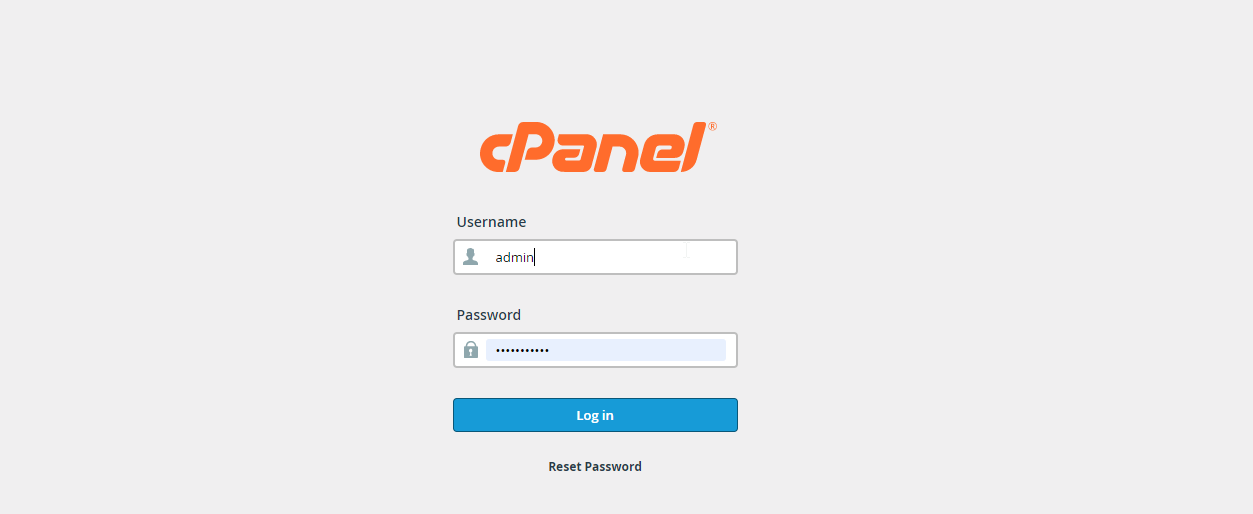
- select File Manager first.

- Access WordPress by opening the directory & click on edit access after finding the .htaccess file.
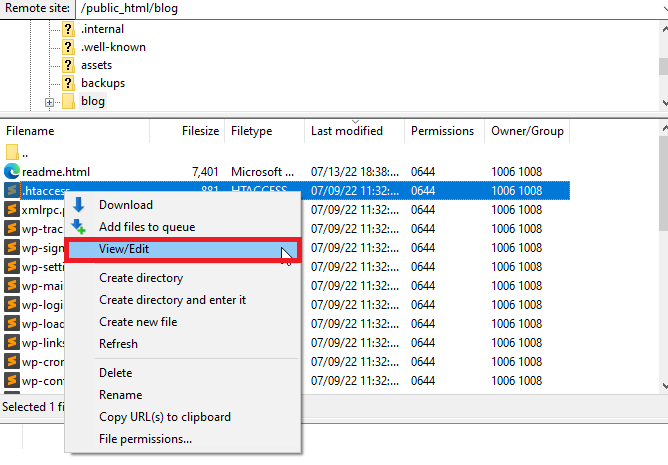
- Once the file is opened, it is simple to alter.
Also Read: How to Create a Subdomain For Your Website
2. Through FTP Client (FileZilla)
- Log into your cPanel
- select the “FTP Accounts” section.
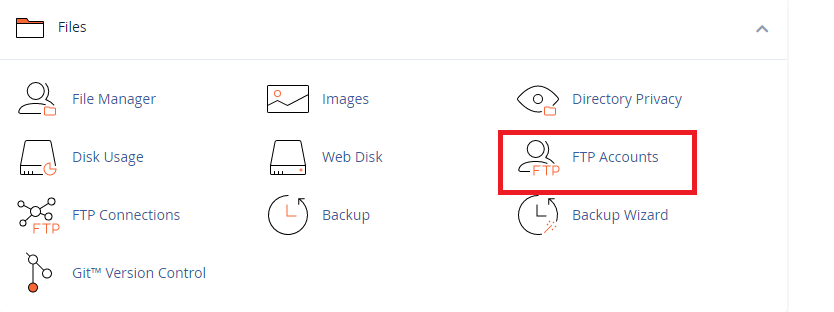
- download the FileZilla software.
- Log into the server after downloading, then navigate to the public html/htdocs directory. Now, the.htaccess file is visible.
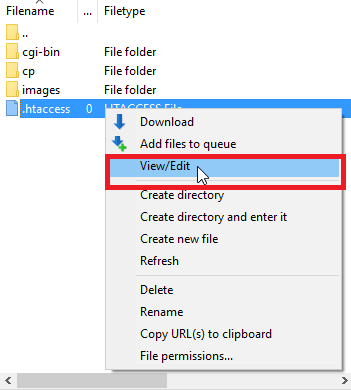
You can now edit the file and upload it to the server by performing a right-click on it.
7. Increase PHP memory limit
You may receive an error if your memory limit exceeds. If you see an error, try increasing your memory limit. PHP allows the default amount of memory to be used when processing a website. The needs of a website make it necessary to adjust the PHP memory.
Here are a few steps you can take to increase your PHP memory limit:
- Edit your wp-config .php file – Find ‘WP_MEMORY_LIMIT’ and a numerical besides it. Increase the number to 128M as this is more than enough. Save it afterward
- Edit your PHP.ini File –
memory_limit = 256Mupload_max_filesize = 12M
post_max_size = 13M
file_uploads = On
max_execution_time = 180
Clear the cache in your browser before checking to see if the error has been fixed.
- Edit your .htaccess File – If the PHP value has been set, then increase it
php_value memory_limit 256Mphp_value upload_max_filesize 12M
php_value post_max_size 13M
Also Read: How to Take Backup of Emails from cPanel
Conclusion
Internal server errors in WordPress are usually not caused by actual server faults. Most of the time, they can be corrected relatively easily using the above-mentioned methods. If in doubt, always ask your host; they have far more sophisticated tools than you do to locate and fix issues.
You can start small by refreshing your page and clearing your browser cache. Then you might want to move on to more involved fixes, such as increasing your PHP memory limit. When you do run into errors, it’s easier to get back up and running when you have a reliable hosting provider.
