Introduction
The White Screen of Death error in WordPress is irritating for many WordPress owners. This error renders the website inaccessible for you and your visitors. However, for every issue, there will be a few solutions. You must try them out to determine which one works for you.
Through this knowledgebase, we will overview some common causes of the White Screen of Death error in WordPress and discuss practical solutions to resolve it. This guide aims to bring your website up and running smoothly for you and your visitors.
Also Read: Fix Website sent an invalid response ERR SSL_PROTOCOL_ERROR
What is a White Screen of Death Error in WordPress?
Before diving into the probable cases of this error, let us understand what it means.
The White Screen of Death error in WordPress is a common issue for website owners. Here, the website displays a blank white page instead of the webpage content. There are multiple reasons for this error to occur. Your WordPress plugins or extensions might be conflicting. Your website might land into theme issues, memory limit exhaustion, or PHP errors.
Irrespective of the cause, you must identify and fix it with a few troubleshooting steps.
Also Read: How to Disable WordPress XML-RPC to Secure Your Website?
Causes of WordPress White Screen of Death
A variety of reasons can cause the WordPress White Screen of Death:
➢ Check if your WordPress plugins and themes are incompatible.
➢ Check if PHP’s memory limit is exhausted.
➢ Check for PHP code-level errors.
➢ Check if the server configuration or database errors result in corrupted core files.
➢ Insufficient memory allocation to PHP also triggers this issue when running resource-intensive plugins.
➢ Corrupted core files due to incomplete updates or malware can result in a white screen.
➢ Check for server misconfigurations or database errors.
Those mentioned above are probable causes. Systematically troubleshooting these causes can help resolve the issue effectively.
Also Read: Ultimate Guide to Fix Internal Server Error in WordPress
Ways to Fix the White Screen of Death Error in WordPress
Let’s look at possible solutions to resolve the WordPress White Screen of Death (WSoD) error.
Check Whether the Problem Happens on Your Other Sites
When troubleshooting WordPress White Screen of Death, check if the issue affects other sites, too. If it does, it might be a server problem. If not, it’s likely a site-specific issue with a plugin, theme, or setting.
➢ Clear Your Browser Cache
Clear your browser cache often. This helps your website run well. By clearing the cache, you can eliminate old files and data that might slow down your site’s performance.
You can refresh your browser by pressing Ctrl + F5 or setting your browser settings to clear the cache.
➢ For Google Chrome
★ Click on the 3 Dots in the upper right corner of your browser window.
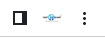
★ Scroll down and click on “Clear browsing data” or use the key combination Ctrl+Shift+Del. You will see the following interface.
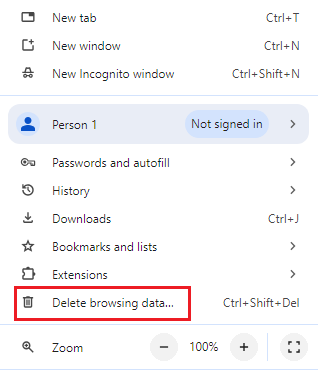
★ Go to the ‘Basic’ tab, select your options, and click ‘Delete Data.’
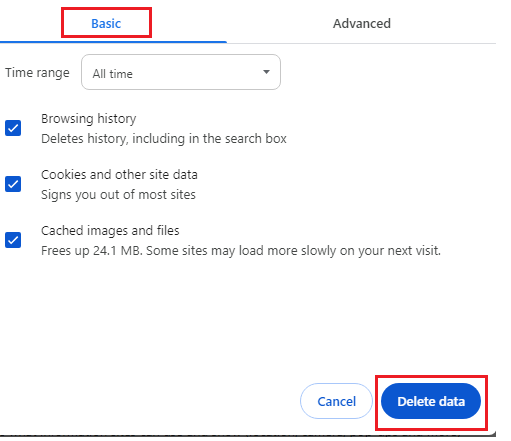
★ Advanced users can choose the ‘Advanced’ tab instead of the Basic tab. You will see an interface similar to the following.
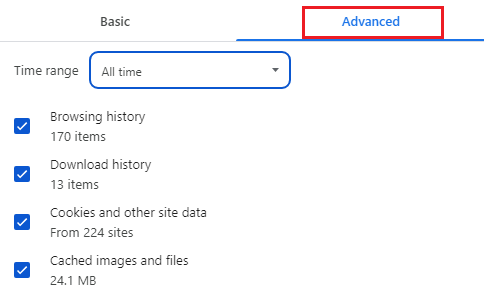
★ Select your options carefully and click ‘Delete Data.’
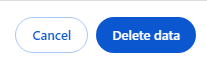
★ For Mozilla Firefox
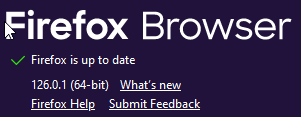
★ Click on the three lines in the top right corner of the Firefox browser window. This will ‘Open Application Menu.’

★ Scroll down and locate ‘Settings.’
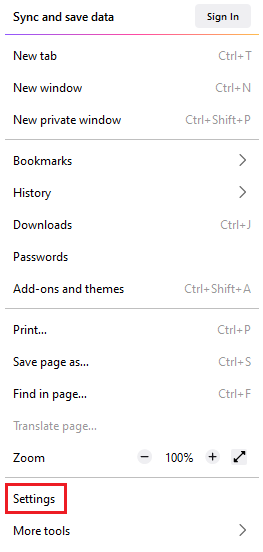
★ Once the settings interface will open, from the left menu, select ‘Privacy and Security.’
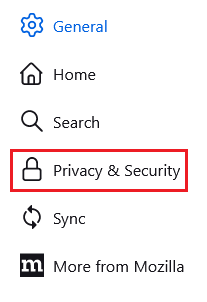
★ In the Right-side menu, scroll down to ‘Cookies and Site Data.’ The interface will look like the following.
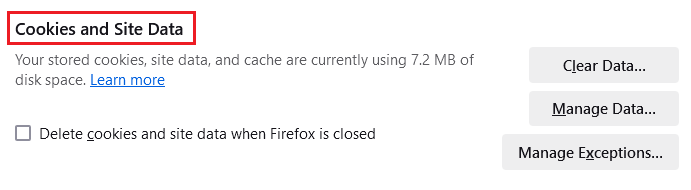
★ Click on ‘Clear Data’ and relaunch your Firefox browser.
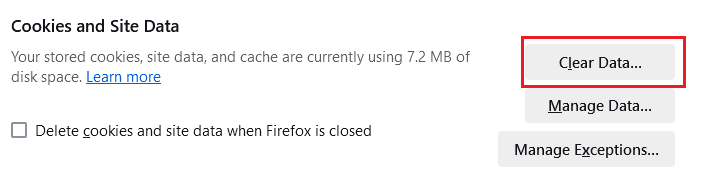
★ Alternatively, you can press the key combination Ctrl+Shift+Del. You will see the following menu.
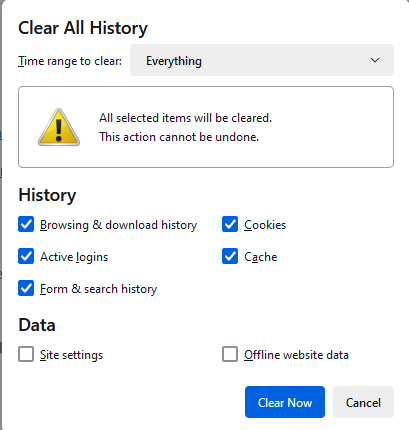
★ Make your choices and click ‘Clear Now.’ This key combination will clear Browser History and Data. Make your choice wisely.
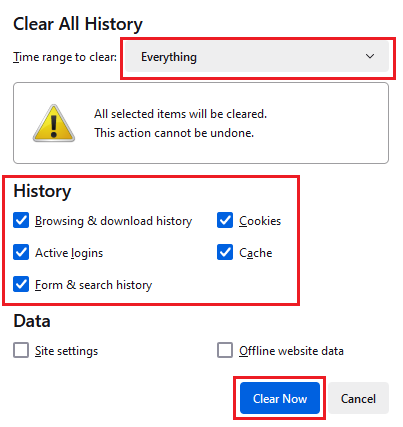
Also Read: How to Reset WordPress Password Via FTP?
➢ Clear the WordPress Plugin Cache
You can clear the cache for WordPress plugins by accessing the WP Super Cache plugin, which is one of the best caching plugins.
To do this, follow the given steps below:
➔ Go to Settings
➔ Select the option to clear or purge the cache. Then click on the ‘Delete Cache’ button.
As a WordPress website owner, you must clear your cache regularly. This process will improve the website’s loading time and ensure a better user experience for your visitors.
Also Read: How To Change Your WordPress URL From PhpMyAdmin?
➢ Disable Your WordPress Plugins
WordPress plugins are essential for the proper functioning of your website. But often, these plugins become a pain in the neck. Hence, you might have to disable the WordPress plugins to isolate and resolve the issue or improve the website’s performance.
Deactivating the plugins will help you identify the ones causing conflicts or slowing down your site.
★ What’s the Process:
1. Navigate to your dashboard’s Plugins section.
2. Select the plugins you wish to deactivate.
3. Click on the ‘Deactivate’ option.
➔ Always remember to disable one plugin at a time.
You must test your website after disabling each plugin. Check if everything on your website functions as expected. If the result is positive, the last disabled plugin was the culprit.
WordPress plugins are great, but their reliability cannot be guaranteed. Hence, you or your technical team must regularly review and manage your plugins. This will help maintain your WordPress site smoothly and efficiently.
Also Read: How to Delete WordPress Plugin from cPanel?
➢ Enable Debugging Mode
If clearing the browser or WordPress plugin cache does not solve your issue, you must try the debugging mode. This solution might sound technical, but it has effectively fixed the white screen of death errors in WordPress.
Enable debugging mode to check the WordPress error logs. This will help you discover detailed error messages from where you can pinpoint the exact issue causing the problem.
A question most people ask:
What will happen when you enable the debugging mode?
Upon enabling the debugging mode, the system will create an error log. It will show all the activities when your site tries to load with any specific errors.
★ What’s the Process:
The first task you should do is connect to your server remotely using SSH.
1. Begin by accessing your WordPress site files via FTP or file manager.
2. Locate the wp-config.php file. This file is located in the application’s webroot (public_html directory).
3. If you can find the following line:
(define( ‘WP_DEBUG,’ false );), |
You need to change the line to:
(define( ‘WP_DEBUG,’ true)) |
If this line is not traceable, add the following line of code:
define(‘WP_DEBUG,’ true) |
4. Adding this code will display error messages on your site.
5. This error message will guide you in troubleshooting and fixing the white screen of death error.
Remember: If you have found a solution through this method, please turn off debugging mode. Doing this will confirm your site’s security and performance.
➢ Increase Your Memory Limit
Suppose any of your PHP scripts excessively use your website’s available memory. In that case, there are chances that your system will soon be out of memory, resulting in the white screen of death error in WordPress.
To resolve this issue, you must adjust your memory limits. This error often occurs when your site exhausts its allocated memory limit, leaving a blank screen.
★ What’s the Process:
1. Your first step is using FTP or file manager to access the wp-config.php file in your WordPress directory.
2. Now add the following line of code:
define(‘WP_MEMORY_LIMIT,’ ‘256M’) |
3. You can also increase the memory limit using your application’s PHP-FPM settings. Set the memory limit as needed.
(php_admin_value[memory_limit] = 256M) |
4. This modification allows WordPress to utilize more memory and resolve the white screen of death issue.
Remember: Save the changes and confirm if the error has been resolved. Sufficient memory allocation is essential to help your WordPress site function smoothly.
Also Read: How to Increase the PHP Memory Limit in cPanel?
➢ Change Your Theme
If enabling the debugging mode did not fetch you a solution, your theme might be causing the problem – change it.
Theme selection is generally a matter of personal choice. However, a few themes might develop compatibility issues with WordPress, resulting in a blank (white) page displayed while accessing the website.
★ What’s the Process:
1. Access your WordPress dashboard.
2. Navigate to Appearance > Themes section.
3. Change to one of the default themes. Activate the default theme (Twenty Twenty or Twenty Twenty-One theme).
4. Once activated, refresh the system and confirm if the white screen issue has been resolved.
5. If the answer is yes, it indicates that the previous theme was the culprit.
6. Once your website functions well, you can re-install the updated version of your original theme.
Remember: Always keep your themes updated and maintain a backup to avoid such future issues.
Also Read: How to Activate WordPress Theme from cPanel?
➢ Restore Your WordPress Site From a Backup
Website backup is your trump card for an emergency like the white screen of death error in WordPress. If you encounter this error, don’t panic.
A simple yet common fix is to restore your site from a backup.
Remember: It’s crucial to back up your WordPress site. This prevents data loss and lets you recover from errors like the white screen of death. You can fix the white screen issue by restoring your site to a state before the error happens.
Also Read: How to Backup a Website Using Filezilla?
➢ Get in touch with your hosting provider.
When none of the above solutions works towards fixing the white screen of death error on your WordPress site, reaching out to your web hosting provider is your only option to resolve this issue.
You may approach your hosting provider for an expert diagnosis of the root cause of the error and get tailored solutions to have your website running smoothly.
Conclusion
Hosting providers understand your problem and offer insights into server configurations, resource limitations, or compatibility issues that could contribute to the white screen problem for WordPress website owners.
Host IT Smart has a technical support team that is experienced in troubleshooting website errors and server issues. You can call us or submit a ticket from our website to inquire about a solution for the white screen of death error on your WordPress site.
