Highlights
- An ‘err_ssl_protocol_error’ means your browser has trouble establishing a secure connection to the website.
- Err_ssl_protocol_error usually occurs due to issues such as an outdated browser, caching & cookies, incorrect date and time settings, an expired certificate, or a blocked connection.
- We will know how to fix this error in Chrome, Firefox, Safari, Android, and iOS.
Introduction
Imagine walking into your favorite coffee shop, ready to order your go-to drink, but when you reach the counter, they tell you they can’t serve you because their system isn’t working properly.
Frustrating, right?
That’s what happens when you run into the ERR_SSL_PROTOCOL_ERROR while browsing a website.
It’s like a barrier that prevents you from getting to the site, even though everything else seems ready. This error often leaves users wondering what went wrong.
The blog post will help you resolve localhost sent an invalid response. err_ssl_protocol_error on Chrome, Firefox, Safari, Android, and iOS. If you are facing the same error on any of the above-mentioned browsers or OS, you are at the right place!
What is Localhost?
The term localhost refers to making your computer a server. A simple example of this is a website hosted on a server. The same goes for localhost, where your device is the server.
You can call this connection a loopback; its IP address is 127.0.0.112 It works as a virtual server that does not need the internet to operate the device. Technically speaking, the localhost device is requesting itself.
Also Read: How To Change Your Website’s Content In cPanel?
What Is ERR_SSL_PROTOCOL_ERROR?
The ERR_SSL_PROTOCOL_ERROR occurs when your browser can’t establish a secure connection with the website you’re trying to visit. This is usually related to problems with the SSL (Secure Sockets Layer), which is a protocol that ensures data being exchanged between you and the website is encrypted and secure.
In simple terms, SSL acts like a lock that keeps your information safe. If something goes wrong with the lock—whether it’s expired, misconfigured, or missing—the ERR_SSL_PROTOCOL_ERROR shows up, blocking your access.
What Does ERR_SSL_PROTOCOL_ERROR Localhost Mean?
You might’ve faced localhost sent an invalid response or err_ssl_protocol_error on Chrome or Firefox. This SSL error occurs when a browser fails to create a secure connection with a website. It can be caused when a site’s SSL (Secure Sockets Layer) certificate or a client’s browser has some problem, leading to users driving away from your website.
Now that you know about localhost and its error, we shall jump directly to the solutions.
Also Read: How to Find Out the Owner of a Website Domain
What Does ERR_SSL_PROTOCOL_ERROR on a Website Mean?
The ERR_SSL_PROTOCOL_ERROR on a website is a browser error that occurs when a secure connection (HTTPS) between the browser and the web server cannot be established due to a problem in the SSL/TLS handshake process.
It typically indicates that:
- The server is using an invalid, misconfigured, or expired SSL certificate.
- There is an incompatibility between the browser and server in SSL/TLS versions.
- Firewalls, antivirus, or network-level restrictions block the connection.
- The SSL protocol is not correctly implemented on the server.
Fix localhost sent an invalid response. ERR SSL_PROTOCOL_ERRORHow to fix ERR_SSL_PROTOCOL_ERROR in Chrome? |
➢ How to Fix ERR_SSL_PROTOCOL_ERROR in Chrome?
Below are the ways to fix the error in Chrome in simple steps:
|
➢ Method: 1 – Install or Update the Latest Chrome Version ➢ Method:2 – Remove the Cache and Cookies |
★ Method: 1 – Install or Update the Latest Chrome Version
The Google Chrome help center ensures you have the latest version installed on Chrome. Install the latest version from Google Chrome’s website or update chrome from the browser if you don’t have the latest version.
➔ To update from the browser –
1. Open Chrome and click the ‘three-dot icon’ (Customize and control Google Chrome).
![]()
2. In the drop-down menu, tap on ‘help’
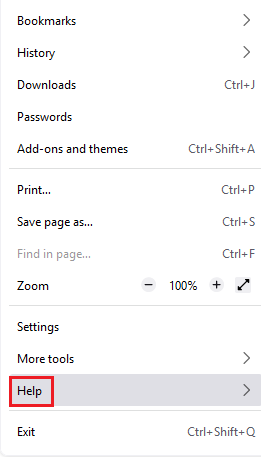
3. Now, Click ‘About Google Chrome.’
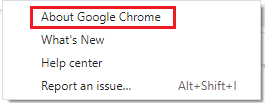
4. After opening the about section, you will find a box showcasing updates. Click on the relaunch to start the update.
➔ To download the Latest Version from the site –
1. Go to your search engine and open this Link in the new tab –
2. After opening the link, you will see a button for downloading chrome. Click on it to start downloading.
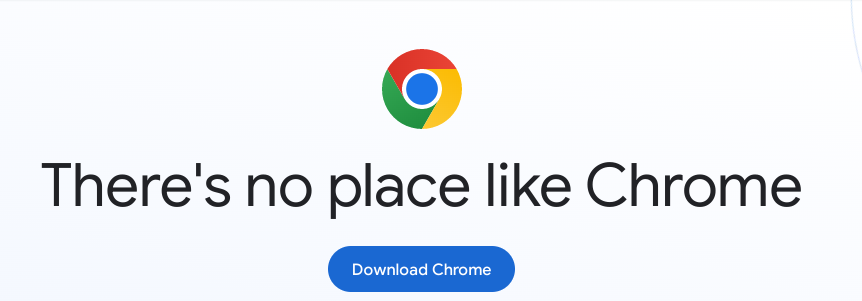
After completing the solution, go back to your site and refresh it to check if the problem still persists.
★ Method:2 – Remove the Cache and Cookies
1. Google Chrome browser & Click the ‘three-dot’ icon (customize and control Google Chrome).
![]()
2. A drop-down menu will open with multiple options. You are supposed to click on the last third alternative – ‘Settings.’
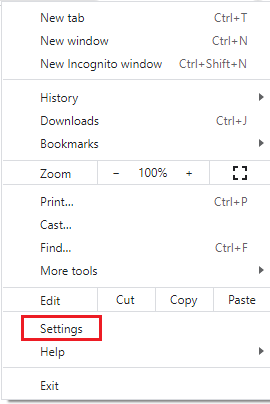
3. Open the ‘Privacy and Security’ settings and select the data you want to clear.
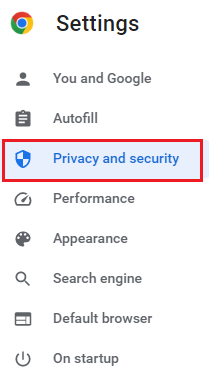
4. The pop-up window showcases three options, out of which you need to click on ‘Cookies & other site data.’

After completing the solution, go back to your site and refresh it to check if the problem still persists.
➢ How to Fix ERR_SSL_PROTOCOL_ERROR in Firefox?
Below are the ways to fix the error in Firefox in simple steps:
|
➢ Method: 1 – Wipe out the Cache and Cookies of your Firefox browser. ➢ Method:2 – Update and Download the Latest Version of Firefox |
Method: 1 – Wipe out the Cache and Cookies of your Firefox browser.
To start the process –
1. Open Mozilla Firefox.
2. Click on the ‘three-dash’ menu bar at the top right corner of the browser.
![]()
3. Click ‘Settings’ from the sub-menu bar
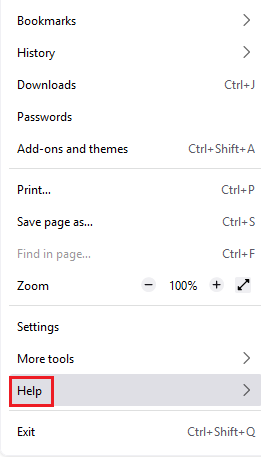
4. After opening, click on ‘Privacy & security.’

5. Scroll down to find the ‘Cookies and Site Data.’

6. Finally, click on ‘Clear Data’ to erase stored cookies and cache.
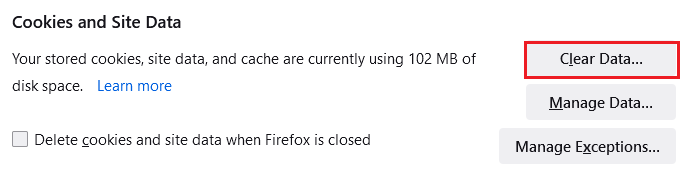
After completing the solution, go back to your site and refresh it to check if the problem still persists.
Method:2 – Update and Download the Latest Version of Firefox
1. Open Mozilla Firefox.
2. Click on the ‘Three-dash’ menu bar at the top right corner of the browser.
![]()
3. Tap on ‘Help’ from the drop-down menu

4. Click on ‘About Firefox.’
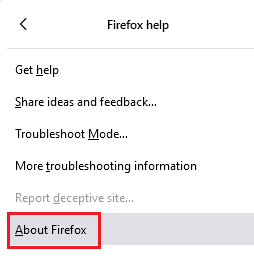
5. A pop-up window will appear showcasing – ‘Restart to Update Firefox.’ Click on the link to start the update.
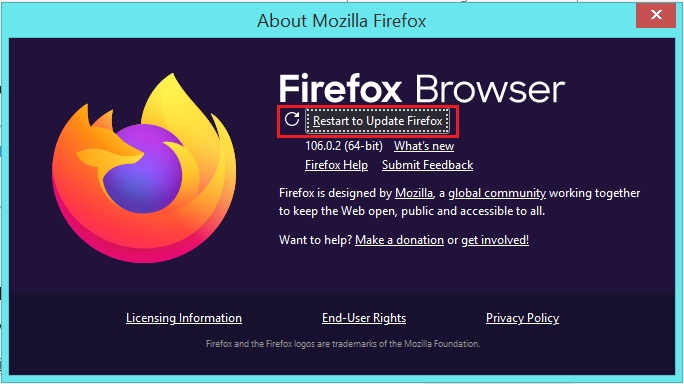
After completing the solution, go back to your site and refresh it to check if the problem still persists.
➢ How to Fix ERR_SSL_PROTOCOL_ERROR in Safari?
Below are the ways to fix the error in Safari in simple steps:
★ As explained above, check the date and time of your device and automate them if they are not.
After completing the solution, go back to your site and refresh it to check if the problem still persists.
★ Clear the local SSL slate from the device.
After completing the solution, go back to your site and refresh it to check if the problem still persists.
★ Erase the cache and cookies from your Browser
1. Open Safari browser and click on ‘History.’
![]()
2. Click on ‘Clear History’
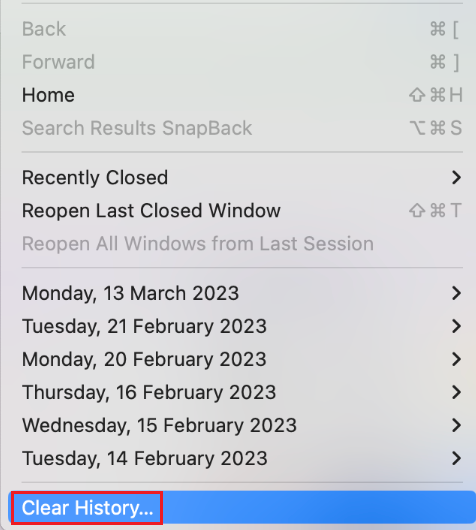
After completing the solution, go back to your site and refresh it to check if the problem still persists.
Also Read: How to Access your Windows VPS using RDP on Apple Mac?
Fix website sent an invalid response. ERR SSL_PROTOCOL_ERROR By Other MethodsMethod:1 – Adjust the Date and Time of your Device |
Method:1 – Adjust the Date and Time of Your Device
Synchronization management is conducted as it affects SSL connection across the web. Additionally, some SSL certificates depend on a device’s inbuilt date and time system for establishing a connection. If your time & date is incorrect, you need to Adjust them!
➔ For Windows Users
1. For Windows users, search the ‘Time and Date Settings’ on your device’s search bar
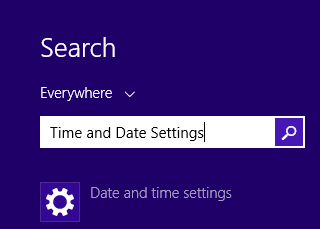
2. Turn on the ‘set time and zone automatically’
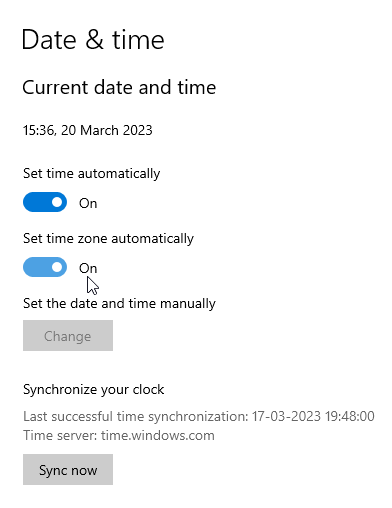
➔ For Mac Users
1. Mac OS users can open the ‘System settings’ on their devices.
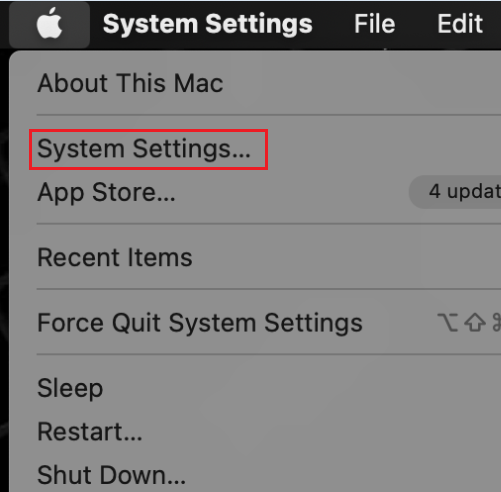
2. Click on ‘General’
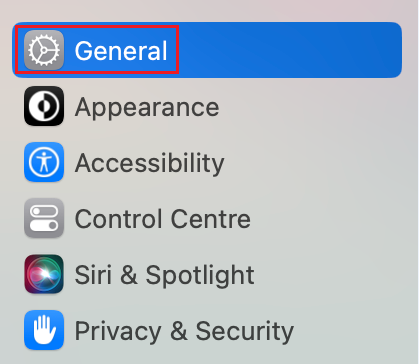
3. Select on ‘Set time and date automatically.’
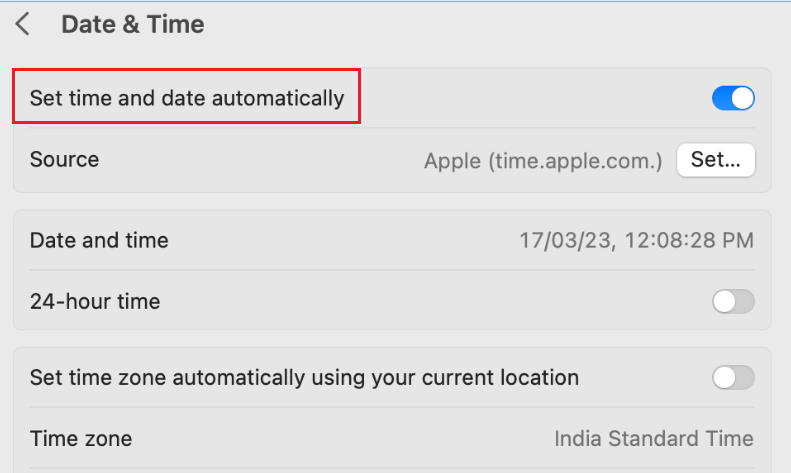
After completing the solution, go back to your site and refresh it to check if the problem still persists.
★ Method: 2 – Clear the SSL Slate in your OS
It’s crucial to delete the certificate for the website you are supposed to open, but if you don’t find that one, remove all the certificates or the ones you think are necessary.
➔ For Windows users
1. Click on the start window and search for ‘Internet options.’

2. After opening the internet options, tap on the ‘Content’ button in the top menu bar to find the SSL certificates.
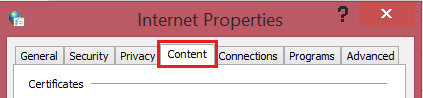
3. In the pop-up window, click on ‘Clear SSL slate’ right below the certificates.
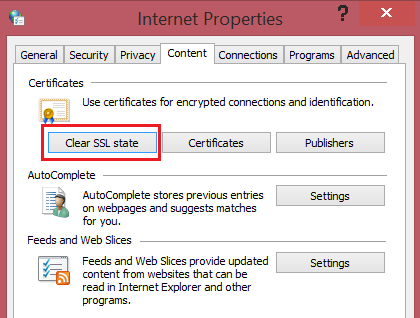
This will delete all the SSL certificates stored on your local device.
For Mac OS users
1. Go into your system options ‘(Go)’.
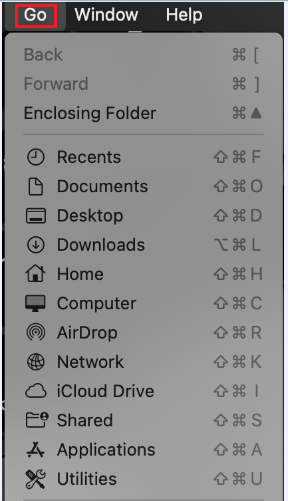
2. Search for ‘Utilities.’
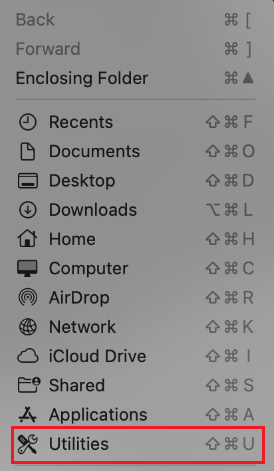
3. Tap on ‘Keychain Access.’
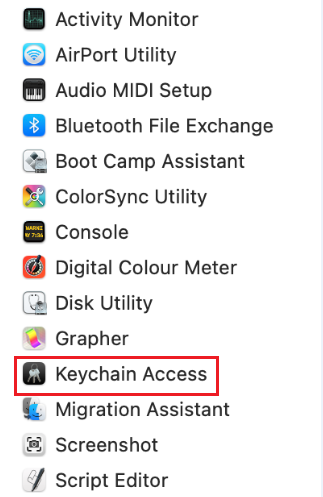
4. A pop-up window will appear, There, you need to select ‘System.’ After that, You will get a screen with a list of SSL certificates stored on your local device.

5. Click on the Listed SSL Certificate manually & delete them manually.
After completing the solution, go back to your site and refresh it to check if the problem still persists.
★ Method:3 – Turn off the Antivirus and Firewall
To do this process, follow the below-given steps:
1. Click on ‘Start’ and search the ‘Control Panel’ option
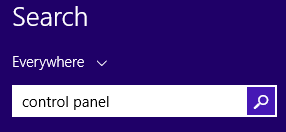
2. In those options, click on ‘System and Security’ Option.
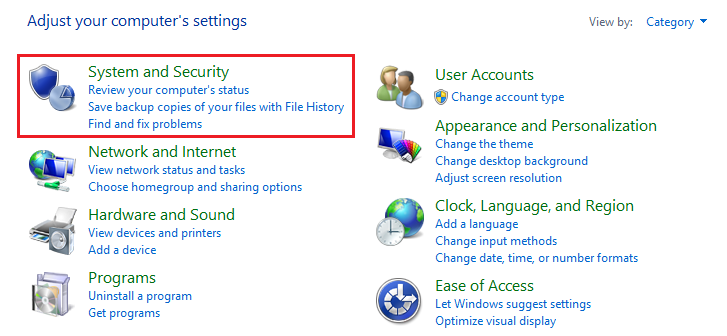
3. Click on the ‘Windows Firewall’
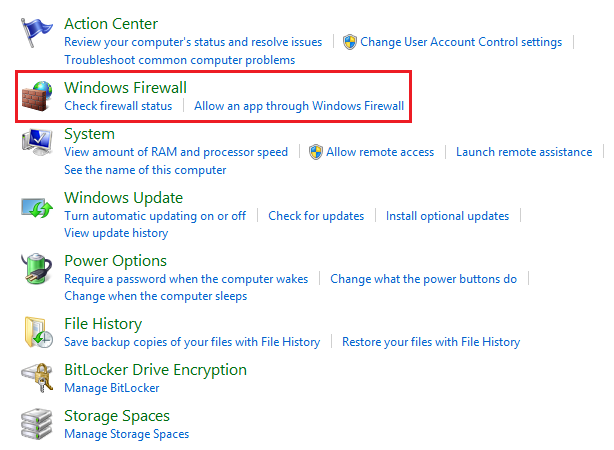
4. Click on the ‘Private networks’ under ‘Turn Windows Firewall on or off.’
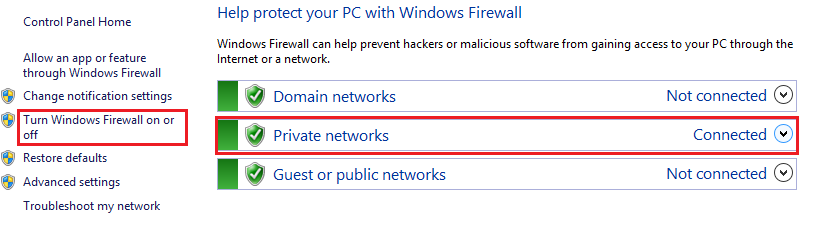
Do ensure to check the website you are trying to access after checking each method. If none of the above methods solve the error, the connection issue is with the server.
Also Read: A Guide to Fix RDP Error: An Internal Error has Occurred
Fix website sent an invalid response. ERR SSL_PROTOCOL_ERROR on Different Mobile OS |
➢ How to Fix ERR_SSL_PROTOCOL_ERROR in Android?
★ Firstly, check if your device’s date and time are synchronized; if they are not, update them to automated adjustment.
1. Go to ‘Settings’ & search for ‘Date & time.’ After that, click on it

2. In the ‘Date & time’ section, select ‘Set automatically.’
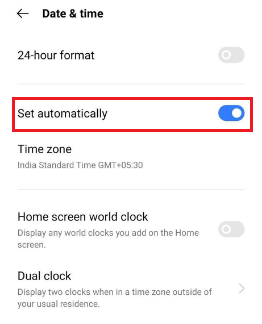
After completing the solution, go back to your site and refresh it to check if the problem still persists.
★ Score out the Chrome browsing history.
After completing the solution, go back to your site and refresh it to check if the problem still persists.
Remember, Android devices don’t allow deleting an SSL slate or a particular certificate.
Still, facing the connection issue? Well, contact the expert to solve the server-side configuration problem.
Also Read: How to restart the RDP without rebooting the windows server?
➢ How to Fix ERR_SSL_PROTOCOL_ERROR in iOS?
★ Ensure that the date and time of your local device are in automated sync.
- To do this, Open the ‘Settings’ app
- Go to the ‘General’ option in the settings
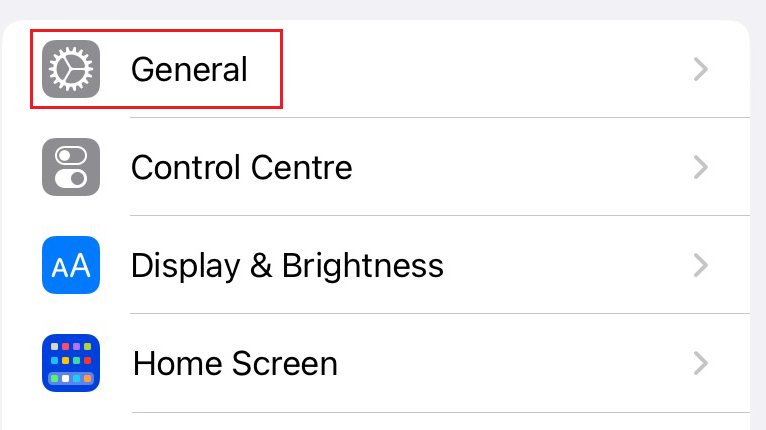
3. Click on ‘Date & Time’
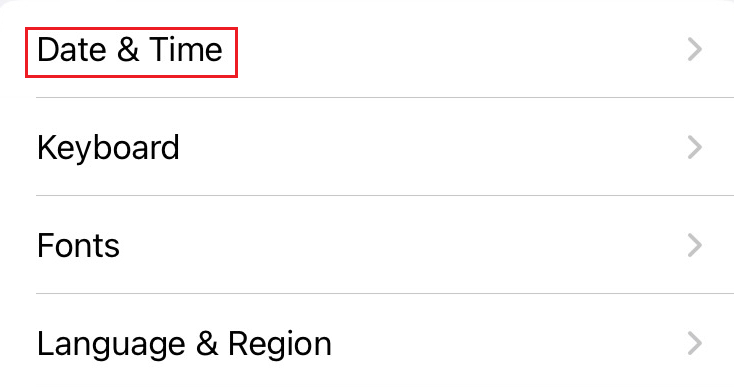
4. Select Date & Time Automatically ‘ON’
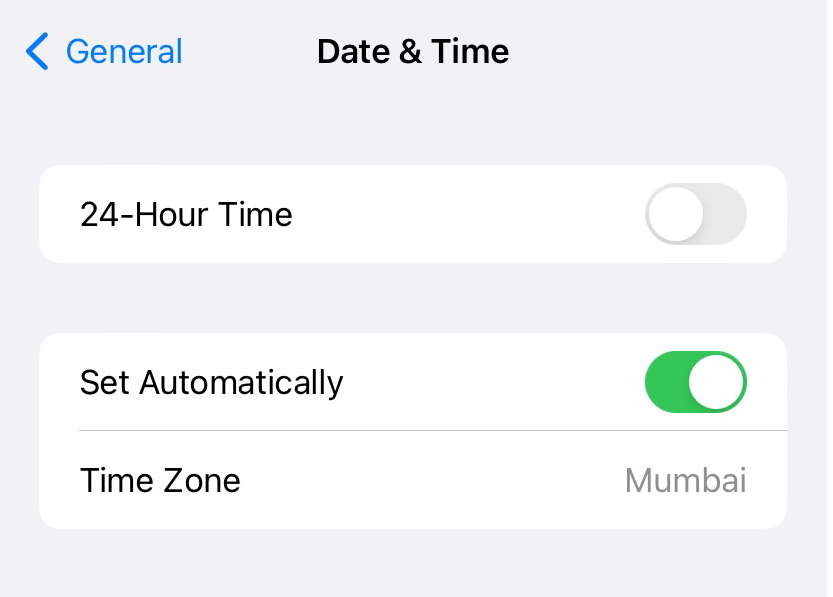
After completing the solution, go back to your site and refresh it to check if the problem still persists.
★ Clean the cookies and cache from the settings. Open Safari or any other browser installed on your device to find & clean the history and website data.
After completing the solution, go back to your site and refresh it to check if the problem still persists.
Always remember the latest versions of Apple devices don’t offer the alternative of deleting the SSL slate from the device.
Last Thoughts
The error might look a little tricky and concerning, although each method is viable for troubleshooting the SSL connection error and will certainly solve the issue. Try opening the site that displayed the error after using any methods to cross-check the issue’s status.
