Introduction
Ever opened your browser, typed in a website address, and suddenly got hit with this confusing error message?
DNS_PROBE_FINISHED_NXDOMAIN
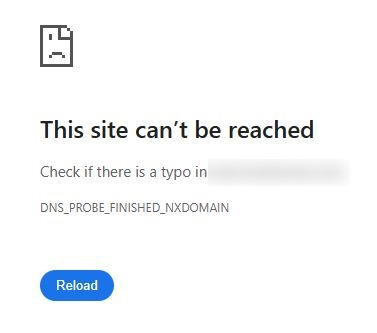
Don’t worry, you are not alone. It’s a common issue, and it’s fixable!
In this guide, we will break down what this error means, why it occurs, and how both regular users and website owners can fix it step by step.
Also Read: Fix Connection is Not Private in Chrome (Sure Shot Ways)
What Does DNS_PROBE_FINISHED_NXDOMAIN Mean?
Let’s keep it simple:
When you type a website address (such as example.com), your browser needs to determine the IP address of that website to establish a connection to it. This process is handled by something called DNS (Domain Name System), the internet’s phonebook.
But when that lookup fails, your browser shows the error:
DNS_PROBE_FINISHED_NXDOMAIN
Let’s break that down:
➔ DNS_PROBE = Your browser is probing (checking) DNS.
➔ FINISHED_NXDOMAIN = The probe ended with NXDOMAIN, which stands for ‘Non-Existent Domain.’
In short, your browser couldn’t find the website because it believes the domain doesn’t exist.
Also Read: How to Fix Localhost Refused to Connect in Chrome?
Why Does This Error Happen?
There are quite a few reasons, such as:
- You mistyped the domain name (yes, even a small typo can cause it).
- Your device’s DNS cache is outdated or corrupted.
- Your DNS server is down or misconfigured.
- Your network settings are wrong or incomplete.
- The domain name has expired or isn’t set up correctly.
- The hosts file on your device is interfering.
- VPNs, proxies, or antivirus software may be interfering with your connection.
- There are bugs in your browser or operating system.
Now, let’s examine how to diagnose and then resolve the issue.
Also Read: How to Fix This Site Can’t Be Reached the Connection Was Reset
How to Check Where the Problem Is?
Before diving into solutions, try these quick checks:
➔ Try using another device on the same Wi-Fi network. If it works, the issue is local.
➔ Try by switching networks (e.g., connect to mobile data). If the website loads, your home network might be the culprit.
➔ Check the domain on tools like:
➔ Use command-line tools like:
- nslookup domain.com
- dig domain.com
This will help you determine whether the issue is with your device, network, or the domain itself.
Also Read: How to Fix the err name not resolved Chrome
Fixes for End Users (You, the Visitor)
1. Clear Your DNS Cache
Sometimes your computer saves old DNS records. You need to clear it to force a fresh lookup.
➔ In Windows:
| ipconfig /flushdns |
➔ In macOS:
| sudo dscacheutil -flushcache sudo killall -HUP mDNSResponder |
➔ In Linux (systems):
| sudo systemd-resolve –flush-caches |
2. Restart DNS Client Service (Windows)
Sometimes, even after clearing the DNS cache, Windows might still have trouble resolving domain names. That’s because the DNS Client Service, a background service that handles all DNS lookups, may not be working correctly.
By restarting this service, you are giving Windows a fresh start to handle domain resolution.
| net stop dnscache net start dnscache |
- net stop dnscache: It stops the DNS Client service.
- net start dnscache: It restarts it again from scratch.
| ★ Note: If you get an error that the service cannot be stopped, it may be locked by Windows. You can try restarting your system instead, which will also restart the DNS Client service. |
3. Change Your DNS Server
By default, your device usually uses the DNS server provided by your Internet Service Provider (ISP). But sometimes:
- That DNS server is slow,
- It may be down,
- Or it might fail to find the correct IP address, resulting in errors such as DNS_PROBE_FINISHED_NXDOMAIN.
To resolve this issue, you can manually switch to a more reliable and faster DNS server, such as Google or Cloudflare.
Here are two trusted public DNS providers:
★ Google Public DNS
- Primary: 8.8.8.8
- Secondary: 8.8.4.4
★ Cloudflare DNS
- Primary: 1.1.1.1
- Secondary: 1.0.0.1
These DNS servers are known for:
- Faster domain resolution
- Better uptime
- Improved privacy and security
How to Change DNS Server (Windows Example)?
➔ Go to ‘Control Panel’
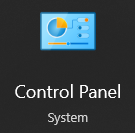
➔ In that, click on ‘Network and Internet’
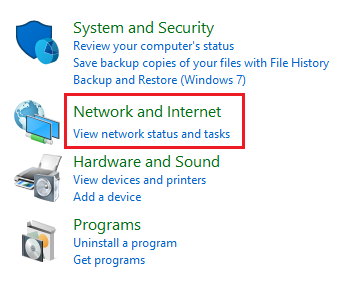
➔ On the new page, click ‘Network and Sharing Center’
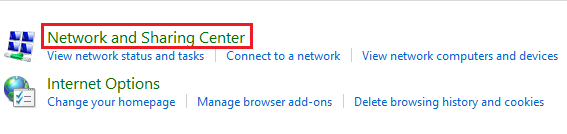
➔ Navigate to ‘Change adapter settings’
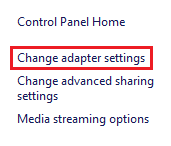
➔ Right-click your active network and select ‘Properties.’
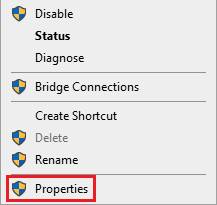
➔ Select ‘Internet Protocol Version 4 (TCP/IPv4)’ and click ‘Properties’
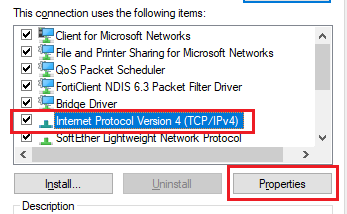
➔ Check the option ‘Use the following DNS server addresses’
Enter:
Preferred DNS server: 8.8.8.8
Alternate DNS server: 8.8.4.4
(Or use Cloudflare values: 1.1.1.1 and 1.0.0.1)
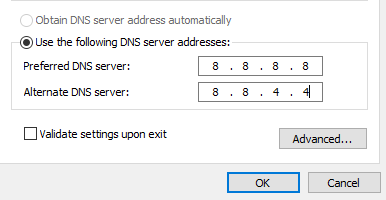
➔ Click ‘OK’ and close all windows.
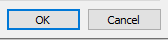
4. Check Your Hosts File
Your computer has a small but powerful file called the ‘hosts file.’ It functions like a mini DNS system, mapping domain names to IP addresses, but only for your device.
Think of it as a personal contact list for websites. If a name (domain) is present in that file, your system will use that IP address before querying the Internet’s DNS servers.
But why can this cause the DNS_PROBE_FINISHED_NXDOMAIN Error?
If the hosts file contains:
- An incorrect IP address
- A block entry (e.g., 127.0.0.1 example.com)
- A misconfigured or leftover entry
Your system may attempt to reach an incorrect location or fail to connect, resulting in the DNS_PROBE_FINISHED_NXDOMAIN error.
How to Check and Fix the Hosts File
★ In Windows
➔ You have to open ‘Notepad as Administrator.’
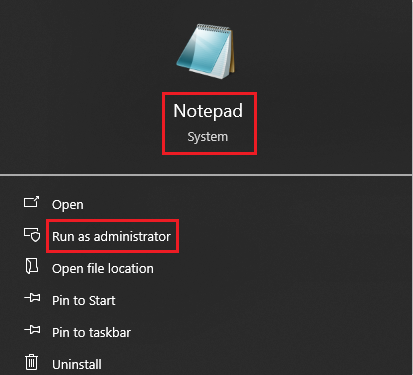
➔ You have to navigate to ‘File’ and click on ‘Open’
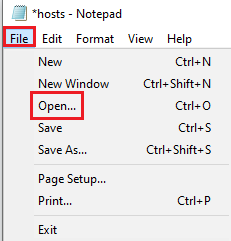
➔ Go to: ‘C:\Windows\System32\drivers\etc\hosts’
➔ Select ‘All Files’ to view hosts, then open it.
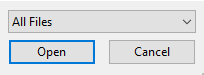
➔ Look for lines that mention the domain you are trying to visit.
➔ If found, delete or comment them out by adding # at the start of the line.
Example:
| #127.0.0.1 example.com |
➔ Save and close.
★ In macOS/Linux
➔ Firstly, you have to open ‘Terminal.’
➔ You have to run:
| sudo nano /etc/hosts |
➔ You need to enter your password.
➔ Look for entries related to the domain.
➔ Remove or comment them out using the ‘#’ symbol.
Press CTRL + X, then Y, and hit Enter to save.
5. Disable VPN, Proxy, or Antivirus (Temporarily)
Sometimes, your VPN, proxy, or antivirus software may interfere with how your device connects to the internet, especially with DNS resolution (the process of turning a domain name into an IP address).
These tools are designed to enhance security and privacy, but they can also block, filter, or redirect DNS requests, resulting in the DNS_PROBE_FINISHED_NXDOMAIN error.
Here’s how they might cause issues:
➔ VPNs may route your DNS queries through their servers, which might fail to resolve certain domains or have slow propagation.
➔ Proxies can change your connection path and block certain DNS lookups.
➔ Antivirus or firewall software might treat DNS queries as suspicious activity and block them.
What’s the Solution?
➔ You need to disable these tools to see if the error disappears temporarily.
6. Restart Modem/Router
Sometimes, the issue isn’t with your device or browser; it’s with your network itself.
Over time, these devices can experience small glitches or caching issues that affect how they resolve domain names.
The simple reboot often resolves temporary DNS and connection errors, including DNS_PROBE_FINISHED_NXDOMAIN.
7. Try Another Browser or Clear Browser Cache
Sometimes, the problem isn’t with your network or DNS settings; it’s with your web browser.
Browsers store a significant amount of information locally to enhance browsing speed.
This includes:
- DNS lookups
- Website data
- Cached pages
- Cookies and saved sessions
Over time, this stored data can become outdated or corrupted, which may cause DNS-related errors, such as DNS_PROBE_FINISHED_NXDOMAIN.
★ Try a Different Browser
➔ To check if your browser is the issue, open the same website in another browser. If the website loads in another browser, your main browser’s cache or settings are likely the cause.
★ Clear Browser Cache
➔ If switching browsers worked, or you want to stick with your current browser, try clearing its cache.
Also Read: How to Fix Err Tunnel Connection Failed in Chrome
Fixes for Domain Owners / Admins
If your domain displays this error to everyone & not just you, then it’s likely a domain or DNS configuration issue. Here’s what to do:
1. Check Domain Registration
You need to make sure your domain hasn’t expired or been suspended.
2. Check DNS Records (Zone File)
➔ You need to make sure your domain has the correct records:
Record |
Purpose |
|---|---|
| A |
It points the domain to the IP address |
| CNAME |
It is an alias to another domain |
| MX |
Used for email delivery |
| NS |
It defines your name servers |
How to Check Your DNS Zone Records
You can view and verify your DNS records using tools like:
- DNS Checker — It is an easy & visual lookup.
- intoDNS — It offers a detailed DNS health report.
★ Command-line tools (for tech-savvy users):
- dig example.com
- nslookup example.com
- host example.com
Alternatively, you can log in to your DNS provider’s control panel (such as your web host or domain registrar) and view/edit your zone file there.
3. Check Name Server Settings
For this, you need to go to your domain registrar’s control panel and check that your name servers match the ones set in your DNS zone file.
4. Wait for DNS Propagation
If you have recently made DNS changes, it may take up to 24–48 hours for them to propagate globally. Some users may encounter errors, while others don’t.
5. Verify the SOA Record
The Start of Authority (SOA) record contains key info about your domain’s DNS settings. You need to make sure it:
- It points to the correct primary nameserver.
- It has the correct serial number format (increment it if making changes).
6. Check DNSSEC Settings
If DNSSEC is enabled but misconfigured, it can block access to the domain. You need to either configure it correctly or temporarily disable it until the issue is resolved.
Also Read: How to Fix Website sent an invalid response ERR SSL_PROTOCOL_ERROR
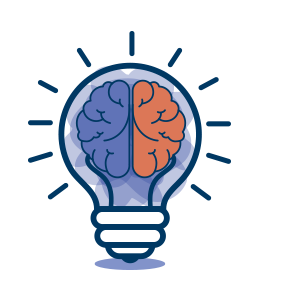
Final Thoughts
The DNS_PROBE_FINISHED_NXDOMAIN error is frustrating, but it’s fixable.
It’s usually tied to a domain not being found, and whether you’re a visitor or a domain owner, there are clear steps to resolve the issue.
For regular users, start by clearing your DNS cache, switching to a different DNS server, or restarting your network.
For domain administrators, ensure that your DNS records, name servers, and domain registration are all correctly configured.
