Introduction
Every email you send tells a story, not just through your words, but also through your email signature.
Whether you are a freelancer, business owner, or support executive, adding a signature to your mail helps you look professional and saves time. It can include your name, company info, contact details, disclaimers, or even social links, all added automatically to your emails.
If you are using Roundcube Webmail for email, this step-by-step guide will walk you through the process of creating and customizing your email signature in Roundcube.
Let’s get started!
Also Read: Simple Steps to Set Up Email Forwarding in cPanel?
Prerequisites Before You Begin
Before adding a signature, you need to make sure:
- You can log in to your Roundcube Webmail account.
- You know which identity (email address) you want to add the signature to.
- You have already set up your email account via cPanel or a hosting panel.
Also Read: How to Change the Time Zone in cPanel Roundcube Webmail?
Steps to Add a Signature in Roundcube Webmail
Here’s a simple, step-by-step breakdown:
➔ Firstly, log in to Roundcube Webmail by visiting yourdomain.com/webmail (replace ‘yourdomain.com’ with your actual domain).
➔ You need to enter your email address and password.

➔ Click on ‘Roundcube’ from the list of webmail clients.

➔ Once you’re inside your Roundcube inbox, click the ‘Settings’ gear icon.

➔ After this, a sidebar will appear on the left. There, you need to click ‘Identities.’

➔ Under ‘Identities,’ you will see a list of email accounts (usually just one).
➔ You need to click on the email address for which you want to add a signature.
➔ There, you will now see identity settings. In that, you have to scroll down to the ‘Signature’ section.

➔ In that, you have to enter your desired signature in the box.
You have two options:
- Plain Text: Simple text signature (e.g., Name, Phone, Company).
- HTML Signature: Click the ‘HTML’ checkbox above the editor to add formatted text, links, images, or branding.
➔ Once your signature looks good, scroll up or down and click ‘Save.’

It’s Done! Your signature will now appear automatically when you compose or reply to emails.
Also Read: How to Block Spam Emails in cPanel – 4 Best Ways
Conclusion
Adding an email signature in Roundcube takes just a few minutes but goes a long way in building trust and saving time. Whether you are replying to a client or sending a newsletter, a professional signature adds that perfect finishing touch to your communication.
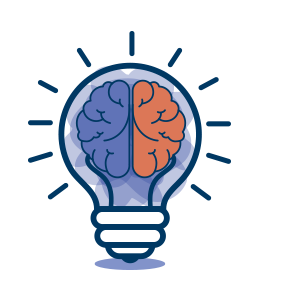
Frequently Asked Questions
1. Can I add images or logos to my Roundcube signature?
Yes, but only if you’re using an HTML signature. You will need to host the image/logo online and use its image URL.
2. Will my signature show up on replies and forwards?
Yes, the Roundcube app automatically appends your signature to new emails, replies, and forwards, unless you have configured it otherwise in Preferences > Composing Messages.
3. Can I use multiple signatures?
Roundcube supports multiple Identities, not multiple signatures per identity. You can add different signatures for different email addresses.
