Looking to personalize your Roundcube Webmail experience by adding a profile picture?
Great idea!
A profile picture not only gives your emails a more professional touch but also helps recipients recognize you faster, especially in business communication.
Here’s the catch: RoundCube doesn’t have a built-in option to upload your profile picture directly. But, we can do it with the help of Gravatar (Globally Recognized Avatar), a free online service that links your email address with an avatar image.
Once you set up a Gravatar, RoundCube will automatically display your picture whenever you send an email. In this guide, we will walk you through the step-by-step process of uploading a profile picture (avatar) in Roundcube Webmail.
Let’s get started!
Also Read: Guide to Add a Signature to Roundcube Webmail
Steps to Add a Profile Picture in RoundCube Webmail Through Gravatar
➔ Open your browser and visit the Gravatar Website, & Click on Sign In.
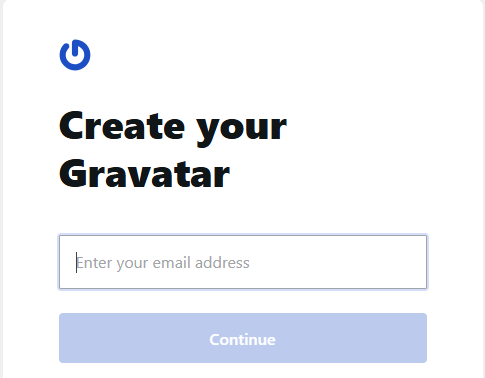
➔ You have to use the same email address that you use in RoundCube Webmail (This is important because RoundCube pulls the image from Gravatar based on your email).
➔ If you don’t already have a WordPress account, you will be asked to create one (Because Gravatar uses WordPress login).
➔ Once logged in, you will be asked to upload the picture. You have to just click on ‘Upload.’
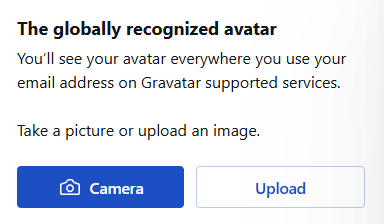
➔ Choose an image from your computer or drag and drop it.
➔ If required, adjust the cropping of the image and confirm the changes.
➔ Once done, Gravatar may take a few minutes (sometimes up to an hour) to sync across all platforms.
➔ Once synced, the next time you send an email from RoundCube, your profile picture will appear.
Send a test email from your RoundCube account to another email (like Gmail or Outlook). If your Gravatar is set up correctly, the recipient will see your profile picture next to your email.
Also Read: Guide to Change the Password in RoundCube Webmail
Troubleshooting: Why is My Picture Not Showing in RoundCube?
If your profile picture isn’t appearing, here are possible reasons:
➔ The Gravatar hasn’t synced yet (wait for 30–60 minutes).
➔ You might have used a different email ID in Gravatar than the one in RoundCube.
➔ Caching issue in RoundCube (You can try logging out and back in).
➔ Recipient’s email client doesn’t support Gravatar (some don’t).
Final Thoughts
Even though RoundCube Webmail doesn’t have a built-in profile picture option, using Gravatar makes the process simple and effective. Once you set it up, your emails look more professional and recognizable everywhere.
Frequently Asked Questions
1. Can I directly upload a profile picture in RoundCube?
No, RoundCube doesn’t allow direct uploads. You have to use Gravatar.
2. Is Gravatar free to use?
Yes, Gravatar is completely free.
3. Can I change my profile picture in Roundcube Webmail?
Yes, you can change your profile picture in Roundcube Webmail. Just log in to Gravatar, upload a new image, and assign it to your email.
