Knowing which Laravel version your project uses is essential for debugging, installing packages, following tutorials, and planning upgrades. A mismatch between the Laravel version and package requirements is a common cause of errors.
This guide walks you through multiple command-line methods to quickly and safely check the Laravel version, whether you prefer Laravel’s own tools, Composer, or reading the framework files directly. No jargon, only step-by-step practical commands.
Also Read: How to Check React Version in Windows CMD?
Before you begin (prerequisites)
➢ PHP installed and on PATH: Run php -v in CMD. If you see PHP information, you’re good. If not, install PHP and add it to your PATH.
➢ Your Laravel project is available locally: You need access to the project’s folder (the one that contains the artisan file and composer.json).
➢ (Optional) Composer installed: Composer helps inspect package versions. Check with composer –version.
Also Read: How to Check the SQL Version in Windows CMD?
Methods to Check Laravel Version in CMD
➢ Method 1 — Use Artisan (Recommended and Fastest)
★ Why use it?
- artisan is Laravel’s built-in CLI. It’s the simplest way and shows the version exactly as the installed framework reports it.
★ Steps
- To open Windows CMD, press ‘Windows Key + R’ on your keyboard.
- A dialog box will open. In that, Type ‘cmd’ in it & press ‘Enter.’ This will open the Command Prompt window.
➔ Navigate to the root of your Laravel project (the folder that contains the artisan file).
| cd C:\path\to\your\laravel-project |
➔ Run either of these commands:
| php artisan –version |
or the short flag:
| php artisan -V |
★ What this command does:
➔ php runs the PHP interpreter.
➔ artisan runs Laravel’s command-line tool (a PHP script in the project root).
➔ –version (or -V) tells Artisan to print the framework version and exit.
★ Output You Will Get

That line shows the exact Laravel version your project is using.
Also Read: How to Check Angular Version in Windows CMD?
Method 2 — Using Composer (shows installed package version)
★ Why use it?
Composer manages PHP packages. Checking the laravel/framework package with Composer shows the installed version of the framework as Composer sees it.
★ Steps
➔ Open CMD and go to your project root:
| cd C:\path\to\your\laravel-project |
➔ You have to run:
| composer show laravel/framework |
What this command does:
composer show lists information about a package installed in the project.
laravel/framework is the core framework package name.
★ Output
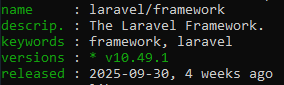
The versions field indicates the installed version (for example v10.49.1).
Also Read: Guide to Check MongoDB Version in Windows CMD
Method 3 — Read the VERSION constant from the framework files (reliable, direct)
★ Why use it?
The Laravel framework defines a VERSION constant in the framework code. Reading it gives the exact runtime constant value.
★ Steps
From the project root run:
| php -r “require ‘vendor/autoload.php’; echo \Illuminate\Foundation\Application::VERSION.PHP_EOL;” |
★ What this command does:
➔ php -r runs PHP code given directly on the command line.
➔ require ‘vendor/autoload.php’ loads Composer’s autoloader, so the framework classes are available.
➔ \Illuminate\Foundation\Application::VERSION accesses the VERSION constant.
➔ echo … prints that value.
★ Output You Will Get
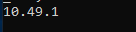
Also Read: Guide to Check PHP Version in Windows CMD
Troubleshooting & Common Errors
➔ ‘php’ is not recognized as an internal or external command’
You need to install PHP and/or add its executable to the PATH environment variable. After installing, restart CMD.
➔ Could not open input file: artisan
You are not in the Laravel project root. cd into the folder that contains artisan and try again.
➔ composer’ is not recognized
Install Composer and add it to PATH, or use the other methods (Artisan or the PHP one-liner).
➔ vendor/autoload.php is missing or class not found errors when using the PHP one-liner
Run composer install in the project root to generate the vendor directory.
Also Read: Guide to Check Node Version in Windows CMD
Conclusion
Checking your Laravel version from CMD is quick and important — it prevents compatibility issues, speeds up debugging, and helps you choose the right packages or upgrade path. For most situations, php artisan –version is the simplest and clearest method. If you need more detail or are scripting checks, use Composer commands; the Application::VERSION PHP one-liner is the option.
