When working with MongoDB on Windows, one of the first steps is to verify which version is installed. This is important because different applications, drivers, or frameworks may require specific MongoDB versions to work properly.
For example, if you are setting up a project that supports MongoDB 6.x but your system is running MongoDB 4.x, you could face compatibility issues.
The good news is that checking the MongoDB version on Windows is very easy and can be done directly through the Command Prompt (CMD) or inside the MongoDB shell.
In this detailed guide, we will walk you through different methods to find your MongoDB version, explain why it matters, and share tips to avoid common issues.
Also Read: Guide to Check PHP Version in Windows CMD
Why Do You Need to Check the MongoDB Version?
Before moving to the process, let’s understand why checking the MongoDB version is useful:
- To verify if MongoDB is installed properly on your system.
- To ensure compatibility with your project or application.
- To confirm whether you are using the latest stable release or need to upgrade.
- To troubleshoot any version-specific errors.
Also Read: How can you connect to a Remote Desktop using CMD?
Steps to Check MongoDB Version in CMD
The easiest way to check the MongoDB version is by using the mongod or mongo command.
- To open Windows CMD, press ‘Windows Key + R’ on your keyboard.
- A dialog box will open. In that, Type ‘cmd’ in it & press ‘Enter.’ This will open the Command Prompt window.
- Type the following command and press Enter:
| mongod –version |
This will display detailed information about your MongoDB server version, including the build information, similar to the image given below.
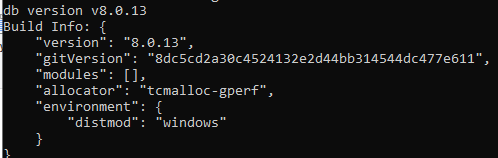
Common Issues and Fixes
➔ ‘mongod is not recognized as an internal or external command’
If this error appears, it means MongoDB has not been added to your system PATH.
How to Fix?
Add the MongoDB bin directory path (e.g., C:\Program Files\MongoDB\Server\8.0\bin) to your system environment variables.
➔ Command runs, but no version is shown
Ensure MongoDB is properly installed, and run CMD as Administrator if required.
Also Read: What is Telnet Command in Windows & How to Use it?
Conclusion
That’s it! You can easily check your MongoDB version in Windows CMD using just one simple command: mongod –version.
This quick method helps you confirm whether MongoDB is installed correctly and which version you’re running, making it easier to manage updates and troubleshoot issues.
If your CMD doesn’t recognize these commands, it usually means MongoDB isn’t added to your system PATH. Fixing that will make version checks and other commands much easier.
