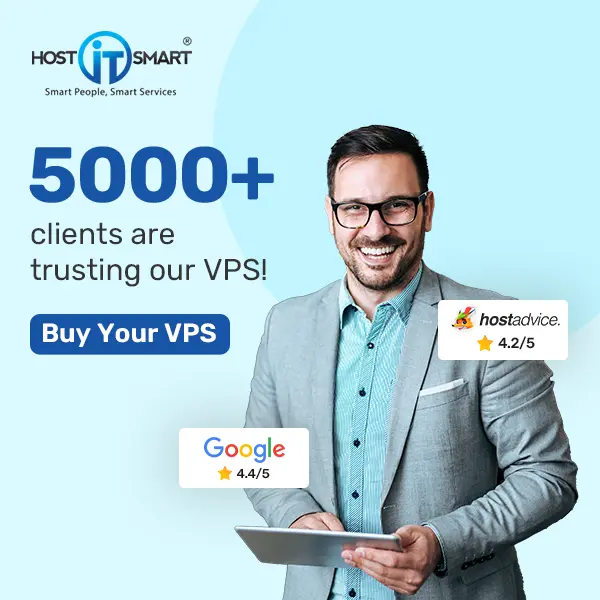Getting started with Telnet on Windows is easier than you might think. Whether you are curious about networking or troubleshooting connections, Telnet is a simple tool that can help you understand and interact with remote systems.
In this detailed article, we will understand the Telnet command & show you how to enable and use Telnet in Windows in a way that’s easy for beginners to follow.
Let’s get started by understanding the Telnet!
What is Telnet?
Telnet (Teletype Network) is a network protocol developed in the late 1960s that allows you to connect to another computer over a network. It is a way to ‘talk’ to another computer, even if it’s far away. In the early days of computing, it was widely used for remote communication and troubleshooting.
With Telnet, you can send commands to a remote computer and receive responses as if you were sitting in front of it. Although Telnet is now less common due to modern, more secure alternatives like SSH, it is still useful for testing and troubleshooting network connections.
How Does Telnet Work?
Telnet operates over a text-based interface. When you use Telnet, your computer acts as a client that connects to a server. The server can be any device that supports Telnet, such as a web server, router, or switch. Once connected, it opens a terminal session where you can enter commands.
Telnet uses port 23 by default, but you can specify another port if needed. This simplicity makes it easy to perform various tasks remotely.
Also Read: How does a website work?
Why Use Telnet?
Telnet is particularly useful for:
➔ Remote Management: Administrators can configure devices without being physically present.
➔ Testing Connections: Checking if a specific port on a server is open and accessible.
➔ Testing Core Services: Testing services like mail servers, web servers, or databases.
➔ Troubleshooting Network: You can easily troubleshoot network connectivity issues.
➔ Accessing Legacy Systems: Some older systems still rely on Telnet for remote access.
Also Read: How to Check Users Logged in Remote Desktop?
How to Enable Telnet on Windows?
Telnet is not enabled by default on Windows, but you can enable it and start using it in a few simple steps:
➔ Open the Control Panel by pressing ‘Windows + R’ to open the Run dialog box.

➔ Type ‘control’ and press ‘Enter.’

➔ In the Control Panel, click on ‘Programs.’

➔ Click ‘Turn Windows features on or off’ under the ‘Programs and Features’ section.

➔ In that, you need to enable Telnet Client. You need to scroll down the list and find ‘Telnet Client.’

➔ In the list that appears, check the box next to ‘Telnet Client.’

➔ Once you are done, click ‘Install.’ Windows will install the Telnet Client.

Now, it’s time to verify whether Telnet has been installed. For this, follow the steps:
➔ Open Command Prompt by pressing ‘Windows + R.’

➔ In the dialog box, type ‘cmd’ and press ‘Enter.’

➔ Now you have to type telnet and press Enter. If Telnet is installed, you’ll see a prompt like this.
| Welcome to Microsoft Telnet Client Escape Character is ‘CTRL+]’ Microsoft Telnet> |
This means that the Installation is successful!
Also Read: How to Create a User in RDP for Windows Server?
How to Use Telnet?
Once Telnet is enabled, you can connect to a server or device. Here are the examples we have given below:
➢ Example 1: Testing a Port
You can check if a specific port is open on a server. For this, follow the below commands given:
➔ Open Command Prompt & type the following command:
| telnet <server_address> <port> |
You have to replace <server_address> with the server’s IP address or domain name and <port> with the port number you want to test.
For example:
| telnet example.com 80 |
This checks if port 80 (used by HTTP) is open on the server.
If the connection is successful, you will see a blank screen. If it fails, you will receive an error message.
➢ Example 2: Accessing a Remote Server
If the server supports Telnet, you can log in and execute commands. Follow the below steps:
➔ Open the Command Prompt & type:
| telnet <server_address> |
Replace <server_address> with the server’s IP or domain.
Enter any required credentials and follow the instructions provided by the server.
Also Read: How to Fix Remote Desktop Connection Has Stopped Working?
Common Issues and Solutions
1. Telnet Command Not Recognized
You have to ensure that Telnet Client is enabled. If not, follow the steps stated above.
2. Connection Fails
➔ You have to check if the server is running and reachable.
➔ Need to verify the port number you are using.
➔ Please ensure the server’s firewall allows Telnet connections.
3. Security Warning
➔ Remember that Telnet is not secure. Avoid using it over untrusted networks.
Also Read: How to Install MySQL Server in Windows?
Conclusion
Telnet remains useful for specific tasks like testing connectivity and managing network devices remotely. However, due to its lack of security features, it must be used cautiously.
By understanding what Telnet is and how to use it effectively on Windows, new users can leverage this protocol for various networking tasks while being mindful of its limitations.