Introduction
Ever wondered who’s logged to your computer via Remote Desktop? Seeing who is logged in is important when managing a server or remote machine, especially when multiple users access it remotely. This article will walk you through different methods to check which users are logged in via Remote Desktop. From built-in Windows tools to simple commands, we will cover easy steps that anyone, even beginners, can follow without confusion. Let’s get right into it!Also Read: How To Connect To A Windows VPS using RDP?
Solutions to Check Users Logged in Remote Desktop
1. By Using Command Prompt or PowerShell
♦ To Open Command Prompt ➔ Click on the Start Menu on your desktop.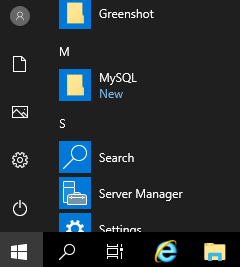 ➔ You have to type ‘cmd’ or ‘Command Prompt’ into the search bar.
➔ You have to type ‘cmd’ or ‘Command Prompt’ into the search bar.
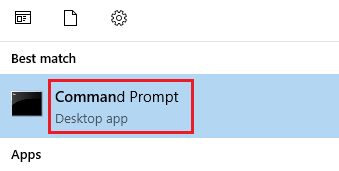
Also Read: Get to Know Windows PowerShell Basic Commands
♦ To Open Powershell ➔ Like above, you have to click on the Start button.
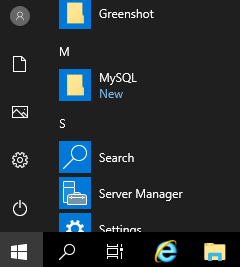 ➔ You have to type ‘PowerShell’
➔ You have to type ‘PowerShell’
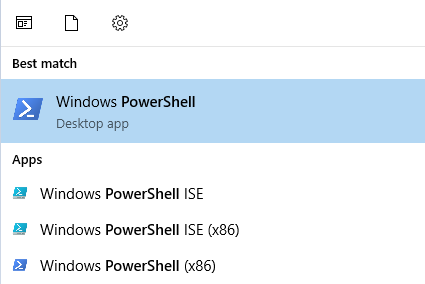 ♦ Execute the Command
➔ Once the Command Prompt or PowerShell window is open, it’s time to execute the command. You need to type the following command:
♦ Execute the Command
➔ Once the Command Prompt or PowerShell window is open, it’s time to execute the command. You need to type the following command:
| query user |
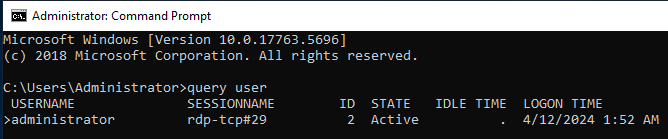
Also Read: A Guide to Fix RDP Error: An Internal Error has Occurred
2. By Using Task Manager
➔ To open the task manager, Right-click on the Taskbar (the bar at the bottom of your screen on the right side).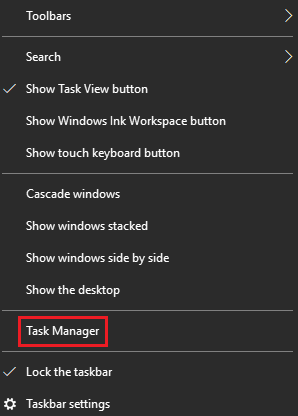 ➔ Once you enter the Task Manager, click the ‘Users’ tab.
➔ Once you enter the Task Manager, click the ‘Users’ tab.
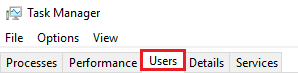 ➔ Here, you will see a list of users currently logged into local and remote desktops.
➔ Here, you will see a list of users currently logged into local and remote desktops.
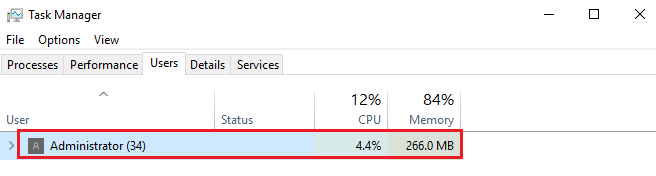
Also Read: How to Create a User in RDP for Windows Server?
3. By Using Event Viewer
➔ Type ‘Event Viewer’ in the search bar of your Windows computer.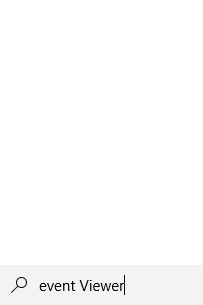 ➔ Once you click it, you can open the application.
➔ Once you click it, you can open the application.
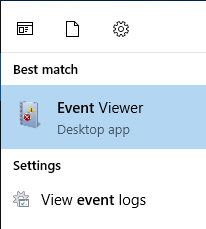 ➔ Once you enter in the app, click on the ‘Action’ window.
➔ Once you enter in the app, click on the ‘Action’ window.
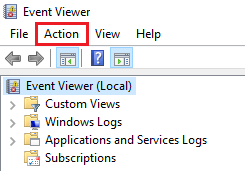 ➔ Select ‘Connect to Another Computer…’
➔ Select ‘Connect to Another Computer…’
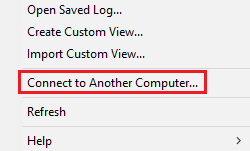 ➔ In that, You need to enter the name of the remote computer.
➔ In that, You need to enter the name of the remote computer.
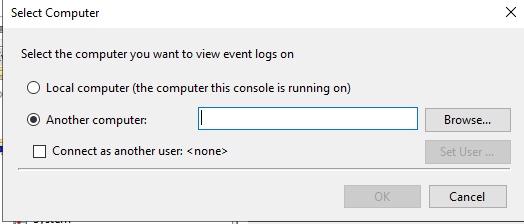 ➔ Once connected, expand ‘Windows Logs’ on the left panel.
➔ Once connected, expand ‘Windows Logs’ on the left panel.
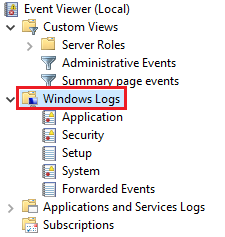 ➔ Click on ‘Security’ to view logon events.
➔ Click on ‘Security’ to view logon events.
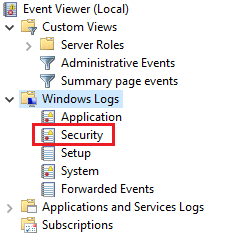 ➔ Look for logon events with Event ID 4624 (Logon) or 4648 (Logon with explicit credentials) to determine users logged into the remote desktop.
➔ Look for logon events with Event ID 4624 (Logon) or 4648 (Logon with explicit credentials) to determine users logged into the remote desktop.
Also Read: How to Change Password on Remote Desktop?
4. By Using Remote Desktop Services Manager:
➔ Launch Remote Desktop Services Manager from the Start menu or by typing ‘Remote Desktop Services Manager’ in the search bar. ➔ Click on ‘Collections’ and then ‘Session Host’ to find the remote desktop sessions. ➔ Select the appropriate collection and navigate to the ‘User Sessions’ tab. ➔ Here, you’ll see a list of active user sessions on the remote desktop.Also Read: How to Fix the Incorrect Password Issue on RDP?
5. By Using Sysinternals Suite (PsLoggedOn)
➔ Open Command Prompt or PowerShell & execute PsLoggedOn Command. You have to type the following command:| PsLoggedOn \\YourRemoteComputerName |
Also Read: How to check Reboot and Shutdown logs in Windows server?
Conclusion
In the vast landscape of remote desktop management, the ability to check users logged in remotely is crucial for maintaining security and oversight.
Through the array of solutions we’ve explored, from the simplicity of Command Prompt to the sophistication of PowerShell Remoting, we’ve unveiled the means to peek behind the digital curtain and ascertain who’s traversing the virtual corridors of remote desktops.
Whether you’re responsible for protecting company networks or just interested in knowing who’s using your own devices, these methods allow you to understand and manage what’s happening.
As we bid adieu to our exploration of remote desktop user tracking, remember that knowledge is power in cybersecurity. By learning how to monitor and control remote desktop sessions, you can protect your digital assets and ensure the integrity of your virtual domain.
So, if you ever wonder who’s using a remote desktop, don’t worry. With the knowledge gathered from this article, you can figure out who’s behind those screens, wherever they are.
Happy sleuthing!
