There are many instances in which you may need to change the URL of your WordPress website, whether you are looking for domain name changes, moving to a new server, or other reasons.
WordPress offers the ability to change your WordPress URL settings within the WordPress dashboard, but there might be instances where you cannot access the dashboard due to some errors or other issues. In such cases, you can change your WordPress URL directly from the database using PhpMyAdmin.
In this detailed guide, we will understand the process of changing your WordPress URL from PhpMyAdmin.
Let’s get started with the process!
Also Read: How to Find WordPress Username and Password in cPanel?
➔ Important Note: Before you start the process, it is advisable to keep a backup of your database before making any changes, especially if you are not familiar with working directly with databases. In case, if you encounter any issues during the process, you can revert to restore your website to its previous state.
Steps to Change Your WordPress URL From PhpMyAdmin
➔ Open your PhyMyAdmin via your control panels like cPanel, Webuzo, or Plesk.
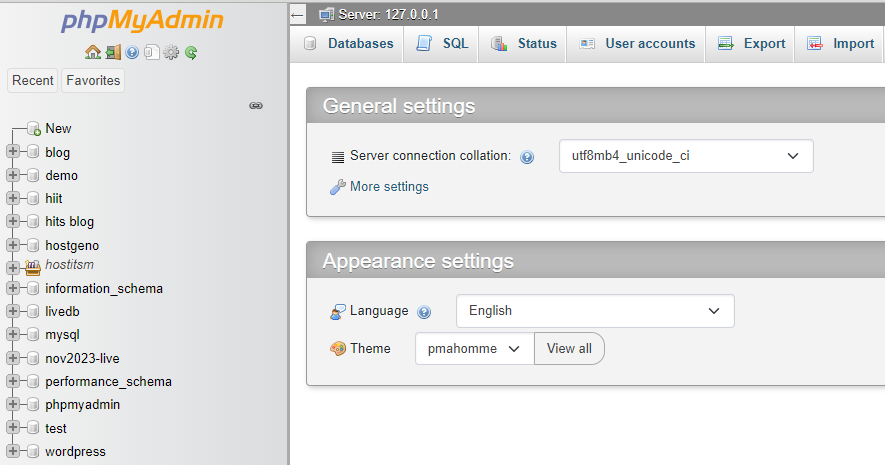
➔ Once logged in, you will see a list of databases on the left-hand side.
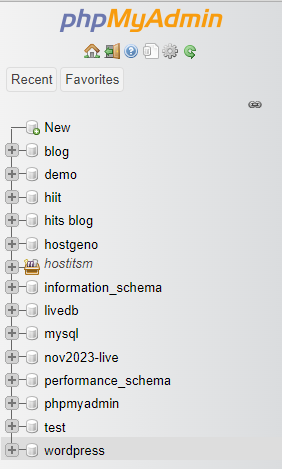
➔ You have to click on the database that corresponds to your WordPress installation.
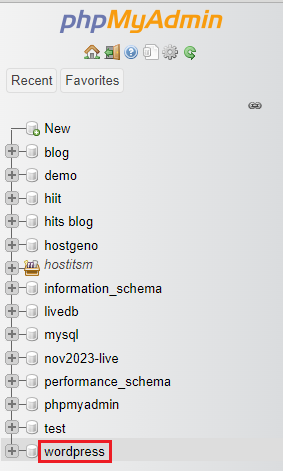
(If you are unsure about the database, you can usually find this information in your ‘wp-config.php’ file located in the root directory of your WordPress installation.)
➔ From the list, you have to click on the ‘wp_options’ table.
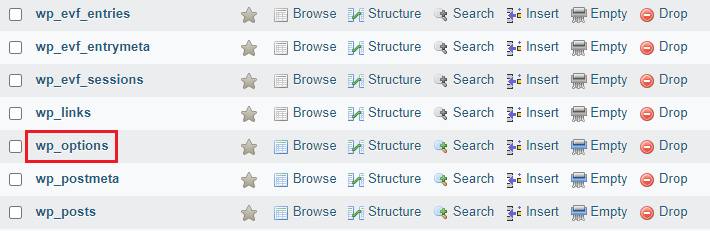
➔ Inside the ‘wp_options’ table, you will find various rows of data. Look for the rows named ‘siteurl’ and ‘home’
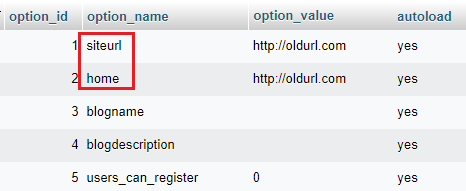
➔ You have to click on the pencil icon to edit the row.
![]()
➔ Once you are in editing mode, a field containing your current WordPress URL will appear. You have to replace this with your new URL.

➔ Once done, click the ‘Go’ button to save your changes.
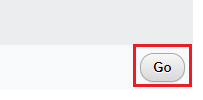
That’s it! You have successfully changed your WordPress URL!
Note: In case, if you have enabled caching plugins or server-side caching mechanisms, you need to clear the cache to ensure that your website reflects the changes immediately.
Also Read: How to Reset WordPress Password Via FTP?
Conclusion
Following these step-by-step guide given above, you can safely update your website’s URL from the database. If you face any difficulties, don’t hesitate to seek assistance from your hosting provider or developer. With proper precautions and attention to detail, you can successfully modify your WordPress URL and keep your website running smoothly.
