Highlights
- You can clear the cache in cPanel in two ways: via File Manager and the web cache manager.
- If you, as a website owner or developer, have made changes to your website, it is important to clear the old website’s cache. Doing so will help users view the new content on your website.
You happily created a website and hosted it through your hosting partner. You were sure your website would work flawlessly and offer your audience an awesome user experience.
A few months down the line, the scenario has changed. Your website experiences a few glitches and starts lagging when accessed. It is here that you must take action and clear the cache in cPanel.
Understanding Caching
The purpose of caching is to allow users to access files more quickly by storing the content in a cache or temporary storage. A cache can be any temporary storage device or location that stores content.
- ★ Browsers use caches to load websites faster by storing (caching) HTML files, JavaScript, and images.
- ★ A CDN server caches content and DNS records to reduce latency.
- ★ DNS servers cache DNS records for faster lookups.
User-visited content is temporarily stored in caches on the Internet for a better user experience.
Also Read: How does a website work?
The method used to clear your website cache in cPanel.
This is a 1st method of clearing the cache using your File Manager.
- Use your credentials to login to your cPanel.
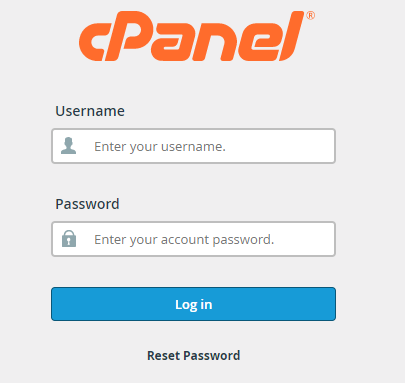
- Go to the File Manager in the Files section.

- Locate the lscache folder & click on the folder.
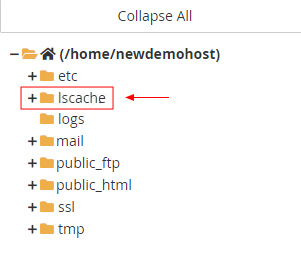
- Click Select All in the toolbar above the right column of File Manager.
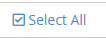
- Press the Delete button in the top toolbar of the File Manager.

- This will open a confirmation dialog box (Trash).
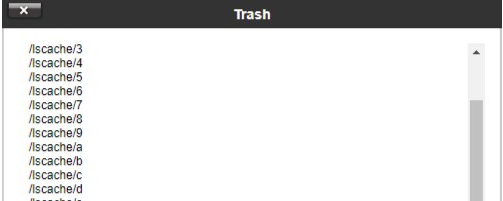
- Scroll down in the confirmation dialog box, locate Skip the trash, and permanently delete the files checkbox. Checkmark the checkbox and press Confirm.
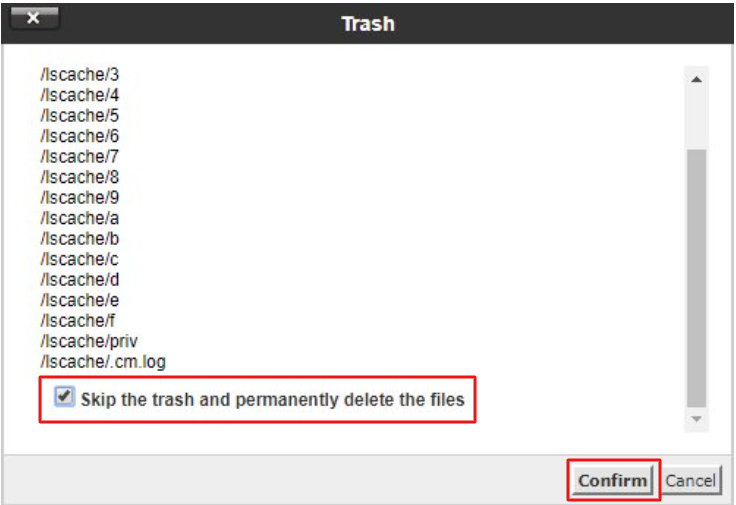
- Now, your website cache is cleared.
Also Read: How to Download My Full Website From cPanel as a Backup
METHOD: 2
- login to your cPanel.
- Go to the Search bar and type cache.

- You will see LiteSpeed Web Cache Manager (LSCache) as your search result.
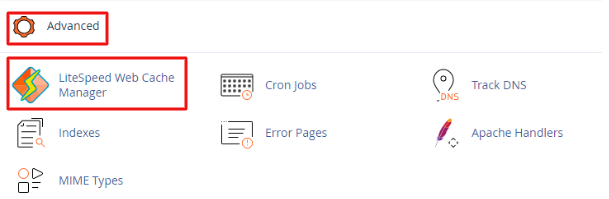
- Click on the LiteSpeed Web Cache Manager, which will open a new page in your cPanel.
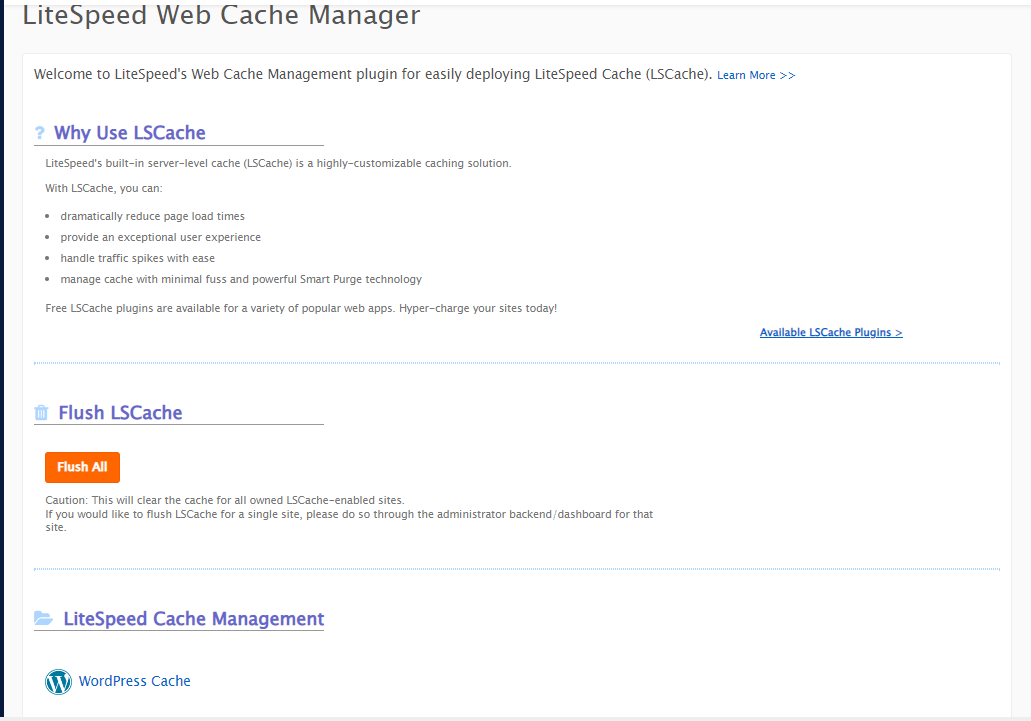
- Scroll down to Flush LSCache and click on the Flush All button.
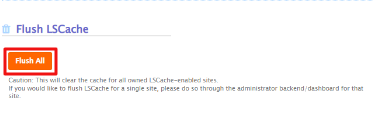
- You will see a warning message. Click OK to proceed.
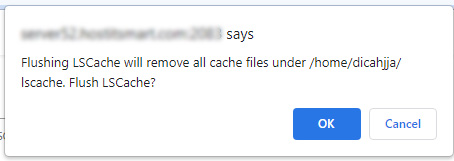
- Now, your website cache is cleared.
Also Read: How To Change Your Website’s Content In cPanel?
Conclusion
This knowledgebase aims to explain How to clear the website cache in cPanel? We hope you enjoyed reading this blog. The cache generally continues to serve the old version of the website. If you have made changes to your website content, it is necessary to clear the website cache. Clearing the web cache will help the users view the new content on your website.
