Introduction
A parked domain, also known as an alias domain, is a powerful feature in cPanel that allows you to point multiple domain names to a single website. This means when someone types in your parked domain (e.g., example.in), they will see the same website as your primary domain (e.g., example.com).
This is especially useful for:
- Branding multiple domain extensions (.com, .in, .net).
- Protecting your brand identity online.
- Simplifying domain redirection without building new websites.
In this guide, we will walk you through a step-by-step process on how to create a parked domain (alias) in cPanel, along with answers to common questions.
Prerequisites
Before creating a parked domain, you need to ensure the following:
➔ You should already have a primary domain hosted on your cPanel account.
➔ The new domain (alias) is registered and points to the same nameservers as your hosting account.
Also Read: How to Add a New Domain to cPanel?
Steps to Create a Parked Domain (Alias) in cPanel
➔ Log in to your cPanel.
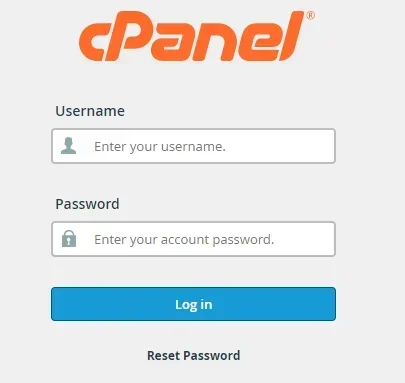
➔ Scroll down or search for the ‘Domains’ & click on it to open the domain management interface.
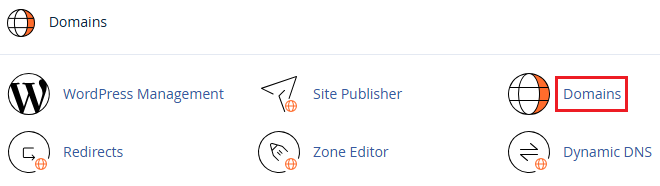
➔ Inside the Domains section, click on the ‘Create A New Domain’ button.
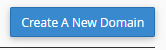
➔ In the ‘Domain’ field, type the domain name you want to park.
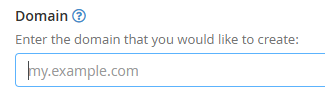
♦ Keep checking the box that says: ‘Share document root (/home/user/public_html) with primary domain’ if you want the parked domain to show the same content as your primary domain.

➔ Once filled, click on ‘Submit’ to create the alias.
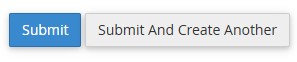
That’s it! Your parked domain has been created in the cPanel.
How to Verify If the Parked Domain is Working?
➔ You need to wait for DNS propagation (It can take up to 24 hours).
➔ After 24 hours, open your browser and type the parked domain (e.g., example.in). You should see the same website as your primary domain (e.g., example.com).
Also Read: How to Create a Subdomain For Your Website
Troubleshooting Tips
➔ Error: Domain already exists: You need to make sure the domain isn’t already added as an addon or subdomain.
➔ Page Not Found: In this case, you need to check if the parked domain is pointing to the correct DNS/nameservers.
➔ Changes Not Reflecting: In this case, you need to wait for DNS propagation, or you can try by clearing your browser cache.
Also Read: How to Configure Domain Redirects in cPanel?
Frequently Asked Questions
1. What is a Parked Domain Used For?
A parked domain is used to display the same content as another domain. It’s commonly used for branding, marketing campaigns, or capturing typos and similar domains.
2. Can I Add Emails to a Parked Domain?
No, it is not possible to add emails to a parked domain, as parked domains cannot have independent email accounts. You must use the primary domain’s email structure.
3. How Many Parked Domains Can I Add?
This factor is entirely dependent on your hosting plan. Shared hosting often comes with a limit. VPS or dedicated servers usually allow unlimited parked domains.
4. What’s the Difference Between a Parked Domain and an Addon Domain?
A parked domain is like a second name for your existing website. It shows the same content as your main domain, while an addon domain is like a completely separate website hosted under the same cPanel account, with its content and folder.
Think of it like this:
- Parked Domain = Same site, different name.
- Addon Domain = New site, same account.
