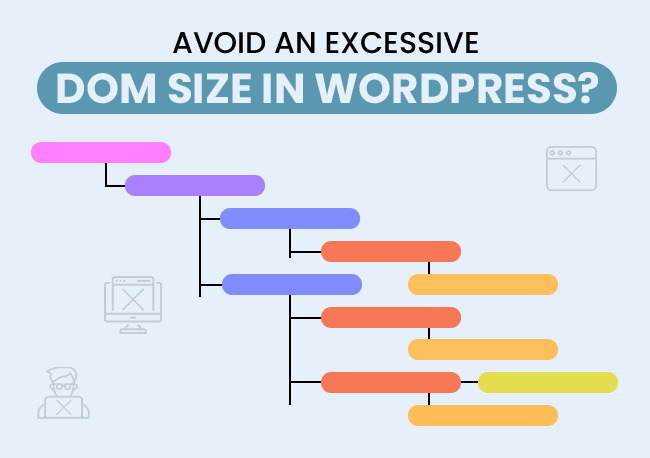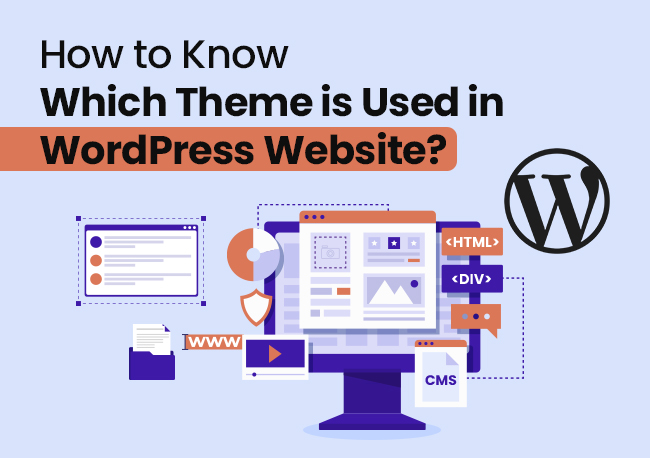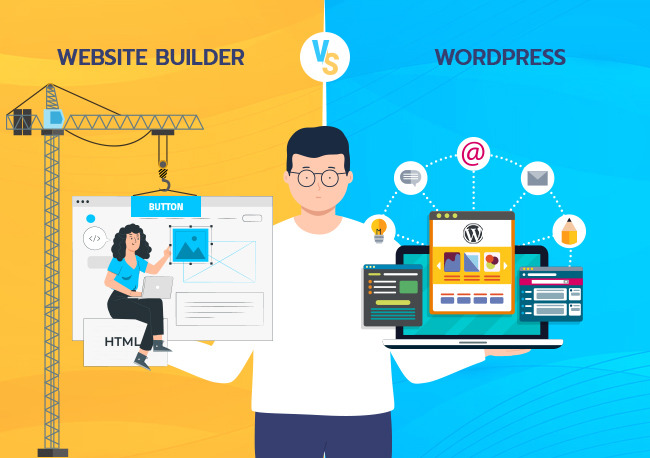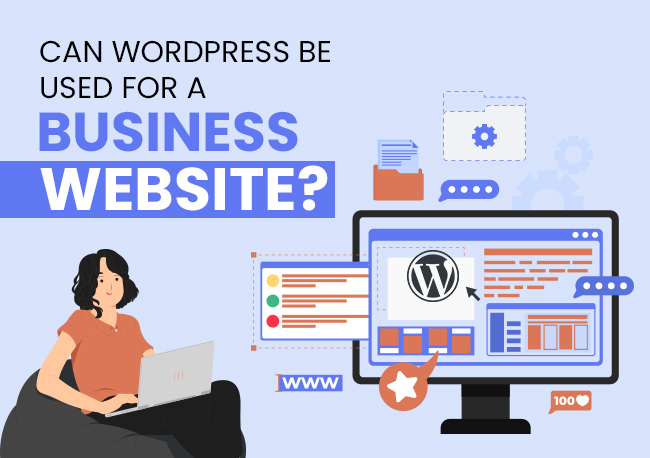‘Avoid an Excessive Dom Size’
Is Google PageSpeed Insights or Lighthouse warning a similar issue to you when running a WordPress site performance test?
While this is a common problem encountered by numerous WordPress website owners, addressing and solving it must be marked as a top priority.
Many might not be aware, but excessive DOM size can lead to the slower rendering of content & visuals, higher memory consumption, sluggish interactions, and longer script executions, impacting the site performance and user experience.
To improve WordPress website speed and enhance user experience, you need to take matters into your own hands by mitigating the problem caused by an excessive DOM size.
Without further ado, let us tell you how you can fix this issue.
What is DOM?
Technically speaking, DOM, also referred to as Document Object Model, are the programming elements highlighting the structure and content of the WordPress site in chronological order. Meaning every time visitors step into your website may observe the elements loading in a hierarchy
Generally, the headings, content, visuals, buttons, etc., are a part of the DOM, which can be seamlessly accessed and modified based on your requirements through programming languages like HTML, CSS, and JavaScript.
Think of DOM as a family tree. The family tree has your mother, father, you, your siblings, your uncle, aunt, their kids, and so on. Similarly, your WordPress site has multiple elements (nodes). Each node has divisions (depth). This hierarchy ends at the last node (child element) when no branches are left.
The nodes and the child nodes listed under each node showcase they have a relationship with each other.
Also Read: Website Builder Vs WordPress – Know The Difference
➢ Key Takeaways
➔ Nodes – Nodes, also called HTML tags or leaves, are one of the fundamental elements of DOM.
➔ Depth – As the name implies, depth refers to the length of a branch. Meaning how deep a branch would go in the DOM tree.
➔ Child Element – The child Element is known to be the element listed under another element. Meaning the elements contained between opening and closing HTML tags. For example – <head>Hello World </head>
Since you are familiar with the meaning of the DOM, let us head to understanding what avoiding an excessive DOM size means.
What Does Avoiding an Excessive DOM Size Mean?
As previously mentioned, excessive DOM size directly correlates to site performance and user experience. You may observe slower turnaround times and increased consumption of memory. Additionally, the execution of JS and CSS will also be delayed.
Now you might be wondering why this happens. Well, let us tell you. If your site has multiple or deep-rooted DOM nodes, you will come head-to-head with this situation.
However, fixing this issue is not an uphill battle. You have to consider certain modifications and conduct optimization of a website to avoid an excessive DOM size in WordPress. A few changes will give you an edge in gaining command over your website.
Your website visitors will only be able to see the elements and properties you wish to highlight. Further, this also helps maintain core web vital scores, leading to improved user experience.
Importance of DOM in Web Development
DOM (Document Object Model) plays a vital role in web development. Basically, it allows visitors to view elements present on your website. While DOM is essential for site visitors, it plays an equally crucial role for web owners.
DOM provides a way to interact with and delete or edit content, structure, and style of a webpage or website. You can conduct changes in the scripting languages like JavaScript or HTML, which will make real-time updates on your webpage or website.
All in all, disregarding DOM entirely is out of the question. All you need to do is avoid an excessive DOM size in WordPress to ensure everything functions seamlessly.
Also Read: Can WordPress Be Used For A Business Website?
Impact of the DOM Size on the Performance of a Page
Want to know how performance can be impacted by the DOM size?
Here it is!
1. Reduced Turnaround Time
As you might have read earlier, if your website has too many nodes or they are rooted relatively deeply, it would reduce the turnaround time of your site. It can impact the loading time of the elements presented on your website, resulting in reduced website performance, slower website speed, and poor user experience.
Moreover, this can also increase the data costs since the elements take too much time to load.
Also Read: How To Fix A Slow Website?
2. Memory Usage
If you keep adding, updating, editing, or deleting branches to the DOM tree, you will end up soaking up a lot of memory from your user’s device. The excessive usage of memory can lead to performance issues, slowdowns, or, worst, website crashes since the device is unable to hold up too much load.
Also Read: 10 Common Reasons For A Website Crash
3. TTFB
For our non-technical readers, TTFB stands for Time to First Byte. This metric determines the responsiveness of the first byte when a user interacts with a website.
It is imperative to keep in mind that larger HTML documents will slow down your site’s response times. Meaning it increases the time for building a connection between the server and the user’s device, taking a long time to download the content or elements of a web page.
Previously we covered what avoiding DOM size means, the importance of DOM in web development, and the impact of DOM size on a webpage. We will now be talking about the DOM size measurement.
Also Read: Importance Of Mobile-Friendly Website & How Do You Make It?
How to Measure DOM Size?
Numerous tools out there can help with measuring the DOM size of your WordPress site. You can leverage websites like SEO Site Checkup or even install an extension called DOM Size Analyzer. These two tools will analyze all the HTML tags and show the DOM size of your webpage.
Another way to measure DOM size is by counting the total nodes or calculating the overall size in terms of memory usage from Javascript.
- Start by opening your Javascript. You will see multiple strings of codes. You are supposed to find a ‘document’ object from the <html> element to access the root element of the DOM tree.
- Once you find the root element, the next step calls for counting the number of nodes. You can use a recursive function to check each node and its child nodes. The recursive function will highlight the number of nodes and their child nodes.
- You can also add a ‘performance.memory’ API in your JS code. This API will list down information about the memory usage of a web page, including JavaScript objects, DOM elements, and other resources.
It is important to note that the ‘performance.memory’ API may not support every browser and version. We recommend you follow its results as an estimation and not as precise results.
Also Read: 11 Benefits Of WordPress Development For Your Website
How Do I Fix Excessive DOM Size in WordPress?
1. A Big No-No to Poorly Coded Plugins
If you want to avoid an excessive DOM Size in WordPress, we recommend you refrain from downloading or using poorly coded plugins.
Poorly coded plugins will do nothing but increase the DOM size, which can cause a lot of negative impacts on your website, which we discussed previously.
It would be best to check out the reviews and the last plugin update you wish to download. Steer clear of outdated plugins. While free plugins sound amazing, investing in the best premium plugins would be great to evade DOM size issues even in the future.
Also Read: 6 Best SEO Plugins For WordPress
2. Eliminate Unnecessary JS Nodes
It’s pretty natural to create multiple files to bifurcate your content or write multiple tags to introduce new elements to your website. Although, it’s paramount to understand it can unfavorably impact the performance of your website.
Hence you need to ensure to minimize the usage of JS DOM nodes. You can erase all the files that are unwanted or causing trouble, or leading to a delayed website response.
For third-party scripts and widgets causing performance issues, you can optimize them by reducing their size, removing cache, etc.
Also Read: Difference Between Parent Theme & Child Theme In WordPress
3. Avoid Using Page Builders
We know that page builders have become essential for website owners as they can effortlessly drag and drop content with their pre-built controls. Unfortunately, these plugins can sometimes generate additional div tags in the HTML, leading to slower response times.
But, hey, you don’t have to worry because you can head to your HTML script and make the manual changes to resolve issues.
For Elementor 3.0 users, we have good news for you. On March 30, 2022, Elementor Developers announced that they improved their performance capabilities by removing wrapper elements from DOM. They also enhanced the readability while simplifying the code output and making it less complex.
Also Read: What Is A Child Page In WordPress & How To Create It?
4. Say Goodbye to Copy/Pasting
Removing code is easy but what about its style? Many might not be familiar with the idea of style impacting website performance. Yes, you read it right.
Developers majorly prefer to use the WYSIWYG editor for coding. This is undoubtedly a great HTML editor, but it tends to copy the style of code you paste. This pasted set of guidelines are hard to clean, and worst, it can adversely affect the site performance.
Hence, we recommend you avoid pasting the string of codes in the WYSIWYG editor. It is suggested to use plain text when pasting heavy codes. You can also choose to brush off the style of code after pasting. However, this is only possible with editors having modern functionalities.
Further, you can also head back to the former web pages and erase the style manually. However, this is a time-consuming process.
5. Creating Multiple Pages
There are countless single-page websites on the internet with the idea of exhibiting the company or website while avoiding extensive scrolling. However, this is where they go wrong as they try to incorporate everything in one, which can take a direct hit on the performance.
Instead, you should segregate your content into multiple pages. For instance, creating an individual home page to give an overview of your website and an About us section to give a glimpse into what you are, when did you start, etc.
Creating multiple pages will help reduce the DOM size leading to swift performance and smooth user interaction with the website.
Also Read: Find which theme is used in WordPress websites
6. Don’t Camouflage Elements
Many web owners tend to hide or disable the elements temporarily using display: none. This JS code is similar to the visibility property, but the only catch is it allows you to hide the elements without actually erasing or recreating them.
However, what web owners don’t realize is that it will end up taking more space in your DOM tree, thereby affecting the performance and usability of your website.
Therefore, we recommend you avoid using display: none to camouflage elements, as it would impact the loading time of the elements.
Also Read: Does Changing WordPress Theme Affect Website’s SEO?
7. Keep Away from Complicated Code & Values
Always steer clear of complicated code and values. Complex or heavy code, values, and properties can make the page erratic or shift, impacting performance and user experience. Thus evade it as much as you can for uninterrupted site performance.
Let’s have a recap of what we learned about avoiding an excessive DOM size in WordPress below:
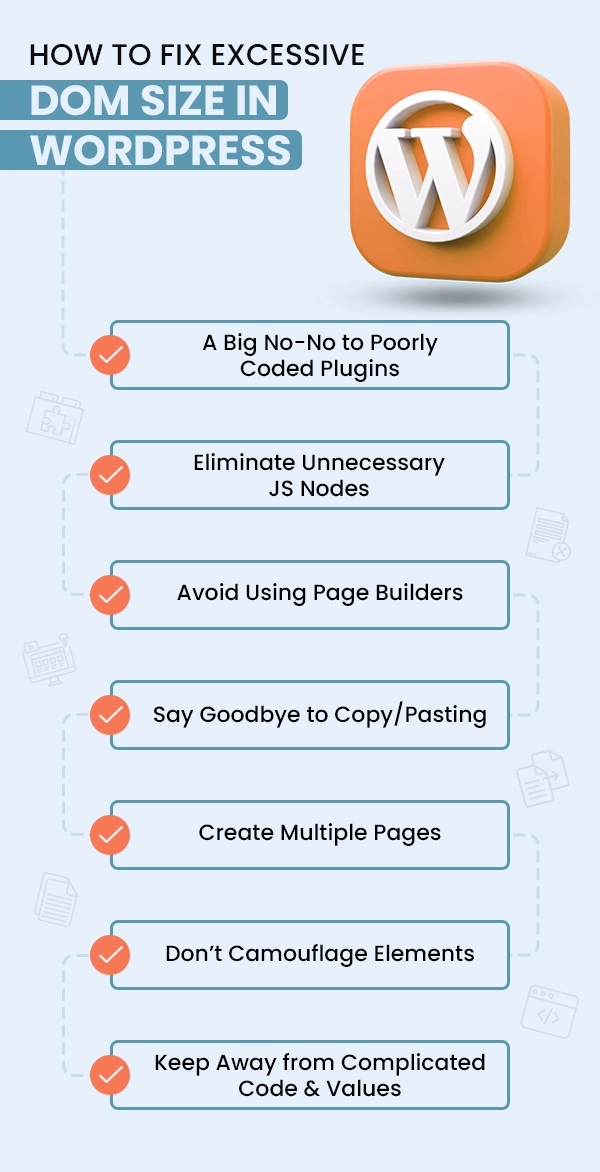
Also Read: How To Migrate WordPress Site From One Host To Another?
Frequently Asked Questions About DOM Size in WordPress
Generally, there are 8 ways to reduce HTTP requests on WordPress –
➔ Combine CSS and JS files.
➔ Minimize code.
➔ Enable Lazy Loading.
➔ Remove unwanted visuals.
➔ Optimize visuals.
➔ Disable unnecessary plugins.
➔ Reduce external scripts.
➔ Leverage CDN.
If your website has poorly coded plugins or themes, it can cause code bloat leading to an increase in DOM size, thereby reducing the site’s performance, speed, and user experience.
Hence, use well-coded plugins from reputable sources and keep them up-to-date. As for themes, compress heavy themes to make sure they load efficiently.
The frequency of audits would partially depend on how often you make changes to your website. Although, we suggest you take a good look once in a few months or whenever you make certain changes or updates to your website.
Upon every audit, keep an eye on the –
➔ Total DOM nodes
➔ DOM depth
➔ DOM complexity
➔ Script and stylesheet size
➔ Network requests
➔ Interactivity time
Often website owners tend to install multiple heavy-size plugins or themes. They even tend to disregard the quality of the code, updates, maintenance, compression of visuals, and mobile optimization. These aspects may appear small, but they are pretty essential.
To avoid such mistakes, we recommend you –
➔ Read the reviews and consider the size of plugins and themes to ensure smooth functioning.
➔ Audit your website at regular intervals.
➔ Prioritize code quality.
➔ Optimize visuals by compressing their size.
➔ Conduct timely updates.
➔ Use optimization plugins to boost the site’s performance.
➔ Implement caching mechanisms.
➔ Don’t forget to test your website on different screens.
All these tips will help streamline the DOM structure and improve the overall site performance.
In the End
We hope these solutions help you fix an excessive DOM size for your WordPress website. If you notice performance issues on your website, we advise you to resolve them immediately.
The after-effects of excessive DOM size are not only limited to performance issues and user experience, but slow times also breed a negative perception of brand and site abandonment, negatively striking your ranking on the SERPs and conversions.