Forgot your WordPress Admin User’s Password?
We know how it can be a frustrating experience for you!
Don’t worry; we are here to provide you with a solution for regaining access to your WordPress website by resetting the admin password with the help of a popular database management tool, ‘phpMyAdmin,’ in your cPanel.
This method is quite helpful when you don’t have access to the associated email address of your WordPress account or when the WordPress website fails to send an email; in that case, you can reset your password directly in the database.
So, Let’s get started with this step-by-step guide!
Also Read: How to access wordpress dashboard from cPanel?
Process of Resetting WordPress Admin Password Through phpMyAdmin
➢ Login to the cPanel of your Website
 ➢ Click on the ‘phpMyAdmin’ under the ‘Databases’ section.
➢ Click on the ‘phpMyAdmin’ under the ‘Databases’ section.
 ➢ Once you are in phpMyAdmin, There is a list of databases on the left-hand side.
➢ Once you are in phpMyAdmin, There is a list of databases on the left-hand side.
 ➢ You just need to select the database associated with your WordPress installation. In our case, It’s ‘newdemohost_My_WordPress_blog’
➢ You just need to select the database associated with your WordPress installation. In our case, It’s ‘newdemohost_My_WordPress_blog’

Note: If you are unsure about choosing a database, Check the ‘wp-config.php’ file in your WordPress root directory.
➢ After selecting the database, It will be presented with a list of tables within that database.
You have to Look for a table named ‘wp_users’ or ‘prefix_users’ (In this, ‘prefix’ refers to the table prefix you defined during the installation of WordPress). You just have to Click on ‘Browse’ to access its content.
 ➢ After that, You have to edit the WordPress user to which you want to modify the password by Clicking on ‘Edit.’
➢ After that, You have to edit the WordPress user to which you want to modify the password by Clicking on ‘Edit.’
 ➢ Get head to the ‘user_pass’ column. Here you will see a long string of characters representing your current password. You need to delete the existing password and enter your new password in the ‘Value’ field.
➢ Get head to the ‘user_pass’ column. Here you will see a long string of characters representing your current password. You need to delete the existing password and enter your new password in the ‘Value’ field.
 ➢ After adding a new password, In the “Function” column, choose ‘MD5’ from the drop-down menu. Now what this will do is that it tells phpMyAdmin to hash the password using the MD5 algorithm & stored it in the database.
➢ After adding a new password, In the “Function” column, choose ‘MD5’ from the drop-down menu. Now what this will do is that it tells phpMyAdmin to hash the password using the MD5 algorithm & stored it in the database.
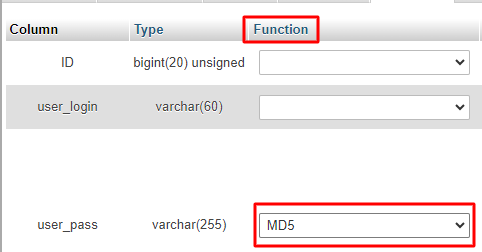
➢ Finally, click the ‘Go’ button at the bottom to save your changes.

Congratulations! Your WordPress password has been successfully changed with the help of phpMyAdmin.
Also Read: How to Change Server Timezone in cPanel?
Conclusion
Hope this knowledgebase solved the purpose of your search and you are able to reset your WordPress password through phpMyAdmin.
