Introduction
Are you constantly running out of space in your email account hosted on cPanel?
We understand that getting warning messages like ‘Mailbox quota exceeded’ or ‘Unable to receive emails due to quota limit’ can be frustrating, especially when email is critical for your business or communication.
But, there is some good news!
You don’t have to delete important emails to resolve this issue. You can simply increase your email quota directly from your cPanel dashboard in just a few clicks.
In this guide, we will walk you through the process of increasing your email quota in cPanel, step by step, to help you complete the task quickly and easily.
Also Read: Simple Steps to Set Up Email Forwarding in cPanel?
What is Email Quota in cPanel?
Before we begin, it is important to understand what an email quota is.
The email quota is the amount of disk space allocated to an individual email account on your hosting server. When this quota is full, you will stop receiving new emails until space is cleared or the limit is increased.
What typical issues will you face when the quota is exceeded?
- Your emails can bounce back to the sender.
- You cannot receive new emails.
- Your Webmail shows errors related to storage.
Also Read: How to Access the cPanel Database Remotely?
How to Check Email Quota in cPanel?
Checking the email quota in cPanel is simple. Let’s find out!
➔ Log in to cPanel.
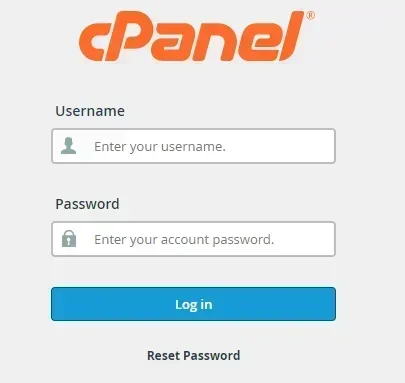
➔ Click ‘Email Accounts’ under the ‘Email’ section.
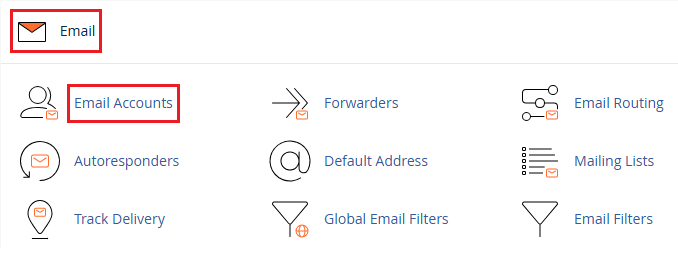
➔ You need to find the email account you want to increase quota for & click the ‘Manage’ button next to it.

➔ Under the ‘Manage Email Account’ section, you have to scroll to the ‘Storage’ section.

➔ In that section, you will see two options:
- Allocated Storage Space: This lets you set a custom size in MB (Megabytes).
- Unlimited: Removes the quota completely (if your hosting plan allows).
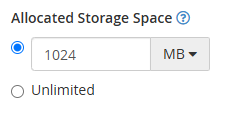
➔ You need to enter the new quota (e.g., 1024 MB for 1 GB) or select ‘Unlimited’ if applicable.
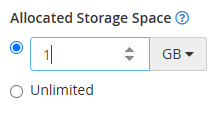
➔ Once you increase the quota, click the ‘Update Email Settings’ button at the bottom.
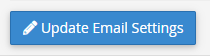
It’s done! The new quota has been applied, and your email account can now receive emails again.
Also Read: How to Reset Email Account Password in cPanel?
Can’t Increase Email Quota in cPanel? Here’s What to Do
If you are unable to increase the email quota, here are possible reasons and solutions:
Problem |
Possible Cause |
Solution |
‘Quota Exceeds Disk Limit’ |
The hosting account disk is full. |
Delete unused files or upgrade your hosting plan |
‘Permission Denied’ |
You are not logged in as the cPanel admin. |
Use the cPanel admin account or contact your host |
‘Unlimited Option Missing’ |
Limited by the hosting plan |
Contact your web host for a plan upgrade |
Also Read: How to Create a Basic SPF Record in cPanel?
Important Notes & Tips Relating to Email Quota in cPanel
➢ Quota Limit Depends on Hosting Plan: If your hosting account has limited disk space, you won’t be able to assign large quotas to email accounts.
➢ Monitor Usage Regularly: You need to keep an eye on storage to help prevent future email interruptions.
➢ Use IMAP with Caution: If you are using IMAP, all emails are stored on the server, which can quickly fill up space.
➢ Email Forwarding or Archiving: Consider backing up old emails to free up space without deleting them.
Also Read: How to Set Up & Manage Email Filters in cPanel?
Conclusion
And that’s it! Just a few quick steps and your email account is ready to breathe again. It is essential to monitor your storage, and making timely adjustments ensures your communication never comes to a halt.
Also Read: How to Create an Autoresponder on WordPress in cPanel?
Frequently Asked Questions
1. What’s the ideal email quota to set?
For basic use, you can set the limit to 500–1000 MB. For business use or high email traffic, 2 GB or more is recommended.
2. Will increasing the quota delete any old emails?
No, not at all! Changing quota settings does not delete any emails. It only increases the storage limit.
3. Can I set an unlimited quota?
Yes, but only if your hosting plan supports it. Otherwise, choose a higher custom value.
