When you start working on Angular projects, one of the first things you will often need to know is which version of Angular you’re using. This might sound like a small detail, but it can save you from big headaches later.
This is because different Angular versions come with their own features, commands, and compatibility rules. For example, a command that works in Angular 17 may not work the same way in Angular 14.
If you are on Windows, the easiest way to check your Angular version is through the Command Prompt (CMD). Whether you have just installed Angular, joined a new project, or are troubleshooting version issues, knowing how to quickly check the version is a must-have skill for every developer.
In this detailed guide, we will walk you through the step-by-step process of checking the Angular CLI version globally and the Angular version inside a project using Windows CMD.
Also Read: Guide to Check PHP Version in Windows CMD
Why Do You Need to Check Angular Version?
Before we dive into the commands, here’s why checking the Angular version is important for you:
- To ensure compatibility with Angular libraries and dependencies.
- To follow the correct Angular documentation and tutorials.
- To debug version-specific issues.
- To check if your project needs an update to a newer Angular version.
Prerequisites
Before running commands, you need to make sure:
- Node.js should be installed on your Windows system.
- Angular CLI (Command Line Interface) should be installed.
- Can access Windows Command Prompt (CMD).
Also Read: Guide to Check MongoDB Version in Windows CMD
Steps to Check Angular Version in CMD
➔ To open Windows CMD, press ‘Windows Key + R’ on your keyboard.
➔ A dialog box will open. In that, Type ‘cmd’ in it & press ‘Enter.’ This will open the Command Prompt window.
➢ Check Angular CLI Version (Globally Installed)
➔ To check the Angular CLI version globally, you have to enter the following command.
| ng version |
This will display detailed information, including:
- Angular CLI version,
- Node.js version,
- Package manager (npm/yarn) version,
- Operating system.
Example output:
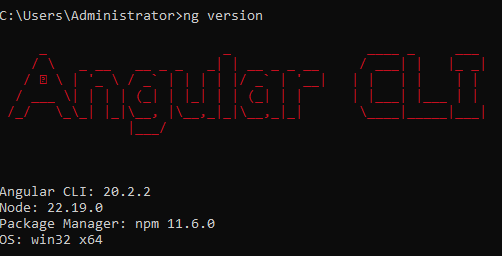
The first line (Angular CLI: 20.2.2) shows your installed Angular CLI version.
Also Read: Guide to Check Node Version in Windows CMD
➢ Check Angular Version Inside a Project
➔ If you are inside an Angular project folder, you can check which Angular version that project is using:
Firstly, you have to navigate to your project folder:
| cd path\to\your\angular-project |
➔ In that, you have to run the following command
| ng version |
➔ This will show project-specific Angular version details.
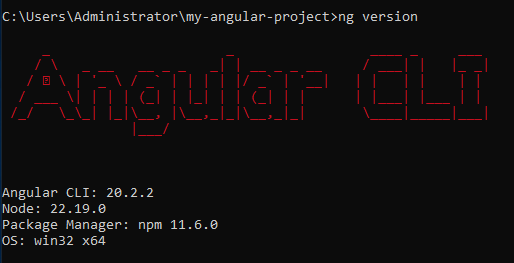
Another method is to check the package.json file:
| type package.json | findstr @angular/core |
Example output:

This means the project is running Angular version 20.
➢ Alternative Commands
If the ng version does not work, you can use these alternatives:
➔ To check Angular CLI version:
| npm list -g @angular/cli |
➔ To check the Angular version inside a project:
| npm list @angular/core |
Common Issues
➔ ‘ng’ is not recognized as an internal or external command
➔ This means Angular CLI is not installed. Install it using:
| npm install -g @angular/cli |
➔ Different versions globally vs Locally
➔ You might have one version installed globally and another inside the project. Always check inside the project for accuracy.
Also Read: What is Telnet Command in Windows & How to Use it?
Conclusion
Knowing how to check the Angular version in Windows CMD is a small but powerful step for every developer. Whether you are fixing bugs, following tutorials, or upgrading to the latest release, the right version information saves you from a lot of confusion.
By simply running ng version in CMD, you instantly get clarity on your global Angular CLI and your project’s local setup. And if that doesn’t work, alternatives like npm list @angular/core or checking the package.json file have your back.
Remember, Angular versions often come with new features, performance improvements, and security updates. So, make it a habit to check your version regularly, especially before starting a new project or updating dependencies.
With this knowledge, you’re not just checking a version; you are ensuring your Angular environment is reliable, secure, and ready for modern web development.
