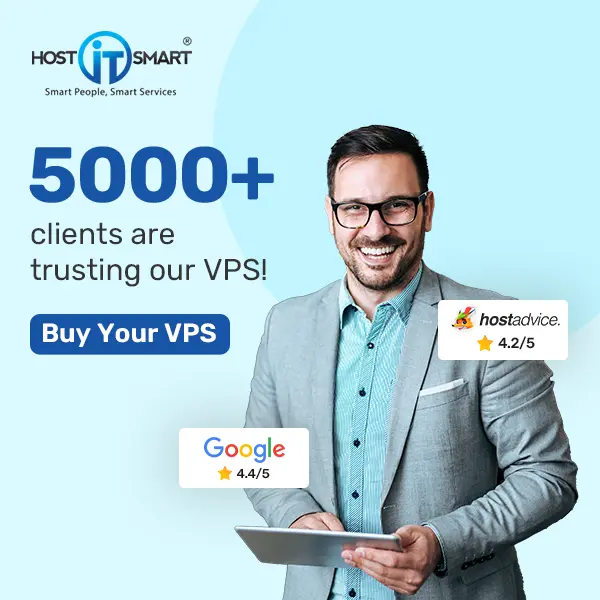Introduction
If you have ever wondered how your website is performing, such as how many people visit, where they come from, or which pages they like the most, Awstats is here to help!
Awstats is a free and powerful open-source web analytics tool that helps you track and analyze your website traffic, which is often pre-installed in many web hosting control panels, such as cPanel. It provides a detailed report of your visitors in a clear and easy-to-understand format.
In this article, we will guide you through what Awstats is, how it works, and how you can utilize it to enhance your website with minimal technical skills required!
Trust us, it’s that simple!
Key Highlights of Awstats
- It is completely free to use.
- It provides visual statistics, including graphs and charts.
- It gives you real-time traffic analysis.
- It is installed on many hosting control panels, such as cPanel.
Also Read: Difference Between a Website, Domain Name and a URL
It reads your web server logs and converts raw data into meaningful reports like:
- Showing number of visitors on your website.
- Showing pages viewed on the website.
- Showing the duration of visits on your website.
- Showing country of origin
- Showing search engines used
- Showing keywords typed
- Showing the most viewed pages
- Showing bandwidth usage
- And much more!
Also Read: How to Check the Response Time of a Website?
Understanding the Awstats Dashboard
Awstats may look a bit complex at first, but let’s break it down simply:
1 .Summary
It provides a quick view of total visits, unique visitors, pages viewed, hits, and bandwidth usage of your website.
2. Monthly/Daily Statistics
In this report, you will see:
- Number of visitors you have each day/month.
- Mention of days you had the highest or lowest traffic.
3. Hits
Every time a file, such as HTML, image, or CSS, is requested from your server, it’s called a hit. This includes pages, images, and scripts.
4. Unique Visitors
This shows the number of individual users who visited your website during the reported period. In this, each visitor is counted only once, regardless of the number of visits they make within that period.
5. Authenticated Users
This report shows the users who logged in using a username and password to access protected areas of your website. If your website has a login panel, this section tells you who accessed it.
6. Pages
It refers to the actual web pages, such as the home, about, and contact pages, that visitors view. Every time a page is opened, it’s counted here.
7. Countries
This report will help you identify the countries from which your users are coming.
8. Hostnames (IP)
This report displays the IP addresses of visitors, which can be useful for tracking bots or unusual activity.
9. Robots/Spiders Visitors
This report indicates that search engine bots, such as Googlebot or Bingbot, have visited your website.
10. Visit Duration
This report helps you understand how long visitors stay on your website.
11. File Types & Downloads
This report shows what types of files are being accessed (e.g., .html, .jpg, .pdf).
12. Operating Systems and Browsers
This report provides information about the operating systems, such as Windows, macOS, Linux, Android, and iOS, as well as browsers, including Chrome, Firefox, Safari, and Edge, used by your visitors.
13. Referrers
This report determines how people reached your website, whether it’s through a direct visit, Google, social media, or other channels.
14. Search Engines & Keywords
This report shows which keywords people searched to land on your website.
15. HTTP Error Codes
It will list HTTP errors like:
- 404 – Page Not Found
- 403 – Forbidden
- 500 – Server Error
Also Read: What is the Difference Between HTTP and FTP?
How to Access Awstats in cPanel?
Here are the detailed steps on how to access Awstats easily:
- Firstly, you have to log in to your cPanel.
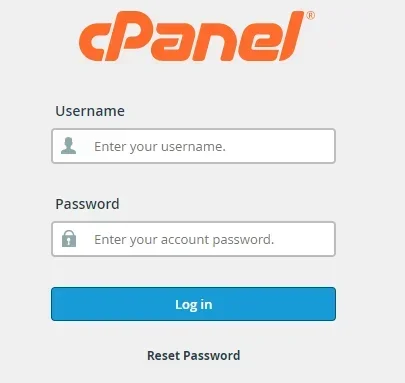
- Once logged in, scroll down to the ‘Metrics’ section.
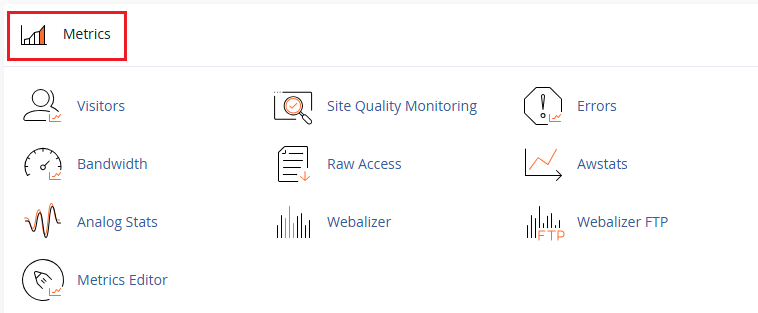
- In that, click on ‘Awstats.’
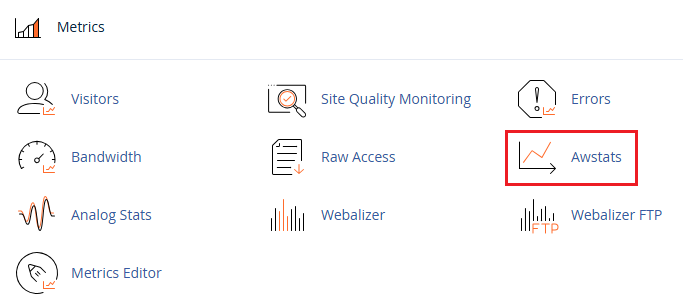
- Select the domain you want to view.
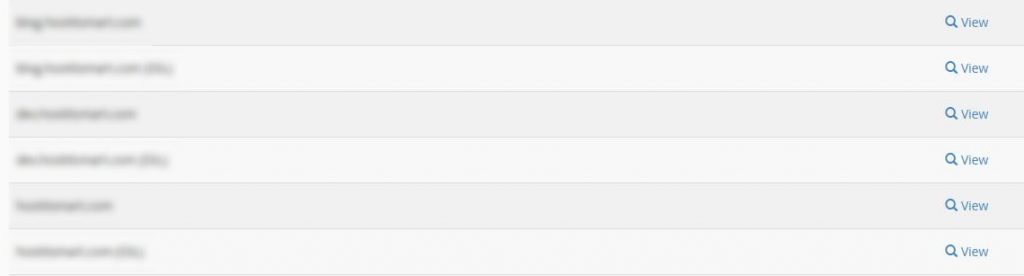
- After selecting, the Awstats dashboard will open, showing a detailed traffic report.
Also Read: How to Find Out the Owner of a Website Domain
Conclusion
Awstats is a handy tool for beginners to get real-time insights into your website traffic, without requiring the installation of any third-party tools. It’s especially useful if you want quick reports, visual data, and deeper access to server-level information.
If you are just starting with your website, Awstats is a great place to begin understanding how your website performs and how visitors interact with it. Use it to guide your content, optimize your site, and make data-driven decisions.