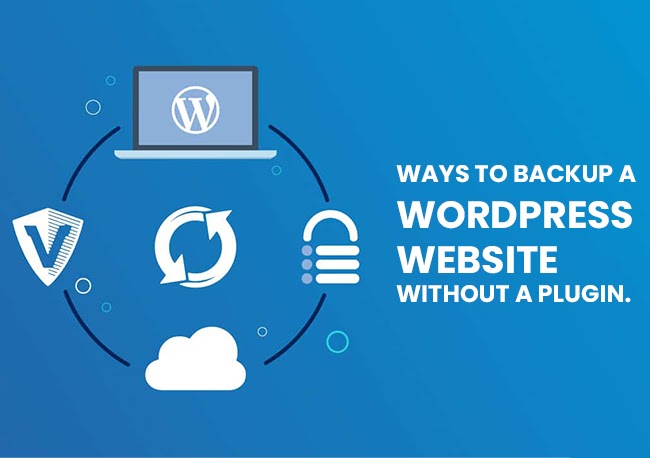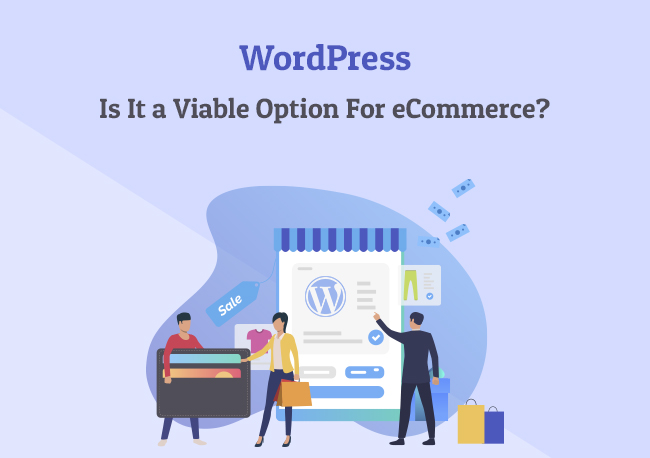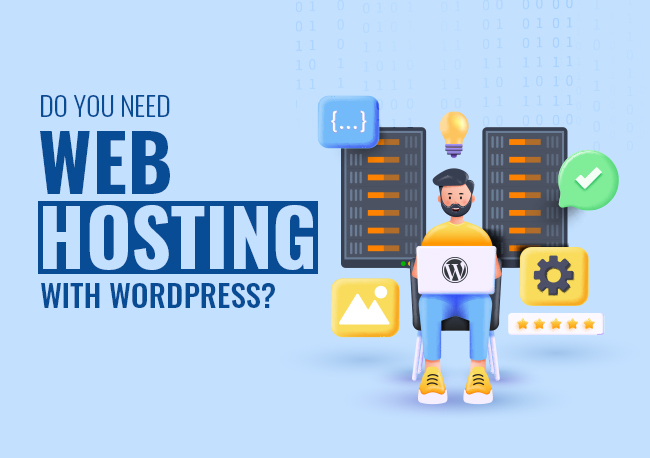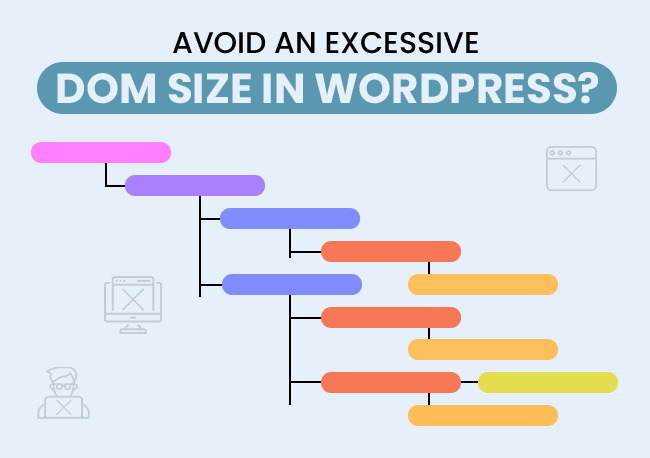What is a website backup?
A website backup is a process of creating an identical version of your current work for later use in case of a website crash or loss of data. It is vital to back up all the essential files, images, plugins, themes, and content. Conduct backups at least once a year and stay prepared for crises.
Back-up is crucial if your website runs on a Content Management System (CMS) like most WordPress websites.
Also read: WordPress.Com Vs WordPress.Org – What’s The Difference?
Importance of backups
Backups are essential because you can lose all your information instantly, or your website could crash down. What would you do in such a situation? Without backup, your operations would suffer, and your reputation would take an enormous hit. A few reasons you might need backups.
- Technical errors
- Hacking attempts
- Natural disasters
- Server crash/System failure
- Unsuccessful updates
- Missed payments
- Compatibility issues after new installations
- Resolving virus infections
Don’t neglect backups. If you haven’t backed up your WordPress website until now, it’s time to get it sorted.
Also read: Top 5 Reasons Business Owners Need Website Backup
How often should you backup your website?
There is no thumb rule when you should backup your website. However, there are a few guidelines that can help you decide. Ask yourself the following questions.
- How often do you update your website?
- How often do you change themes & plugins?
- When did you upload huge files to your website?
- How frequently do you upload new content?
- How much traffic does your website get?
The frequency of your backups should depend on the answers you get to the above questions. With more files, images, plugins added to your website, there is more at stake. You don’t want to compromise with the site security or lose vital information.
Backup when you have made significant changes to your website. The more updated your backup file is, the lesser changes you need to make, increasing convenience and boosting operational efficiency.
To be on the safe side, create a website backup twice a year. Don’t consider it as a hard and fast rule; improvise when necessary.
Ways to backup your WordPress website
There are two ways to backup your WordPress website. You can backup your website manually or opt for an automatic backup.
1. Automatic backup – If you don’t want to focus on your operations and not get into the technical side of things, choose a hosting company that carries out a full backup every day. The backup would include all the files, images, plugins, themes, etc. You can even customize the options to initiate a backup that excludes a particular theme/plugin.
Alternatively, you can also login and download daily backups to preserve backup copies from different points in time. When the need arises, you can install the backup file of your choice.
2. Manual backup– A manual backup is for someone familiar with how a website works, especially WordPress websites. It can be slightly tricky, but it’s not rocket science. By accessing the control panel, it is possible to create manual backups. Let’s discuss the steps in detail.
Step 1 : Go to Cpanel.
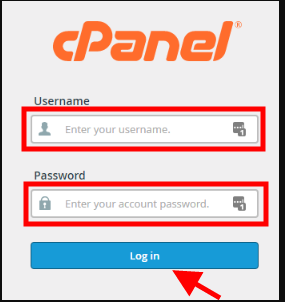
Step 2 : You would find a tool known as – Backup Wizard. Open this tool
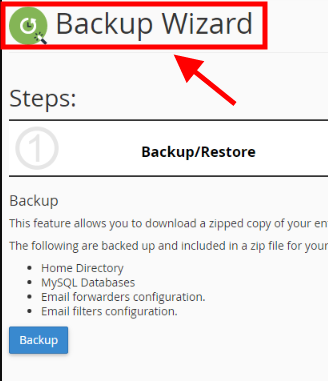
Step 3 : The tool will create a complete backup for your present website.
Step 4 : Also useful to restore your WordPress website to a previous version.
Those who want further customization and refuse to use the bundled software package, follow the steps below to perform a manual backup.
3. Backup Through cPanel
Step 1 : Open File Manager – You can find it within the cPanel.
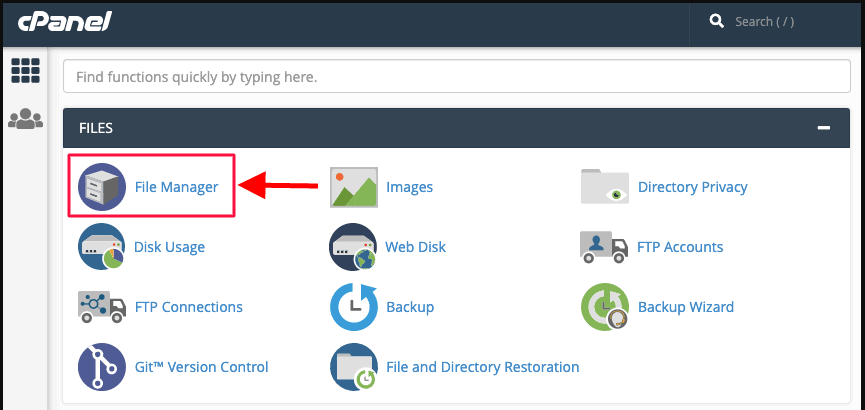
Step 2 : Locate your file’s directory and download the backup – All your website’s files should be under a directory called – public_html.
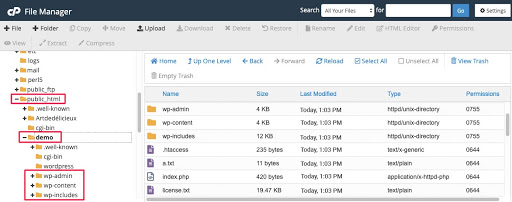 Step 3 : Click select_all on the desired site and then select – Compress.
Step 3 : Click select_all on the desired site and then select – Compress.
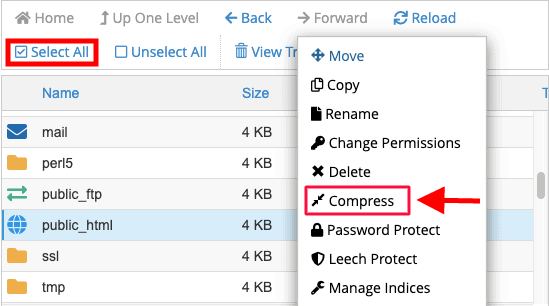 Step 4 : You have the option to choose the type of backup and the location where you want to save it.
Step 4 : You have the option to choose the type of backup and the location where you want to save it.
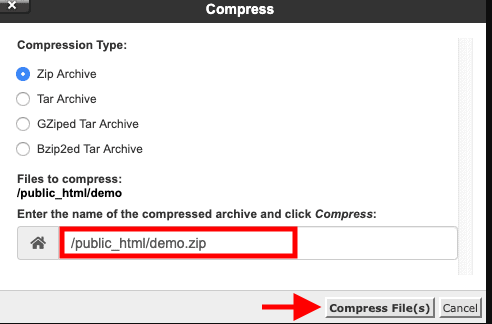
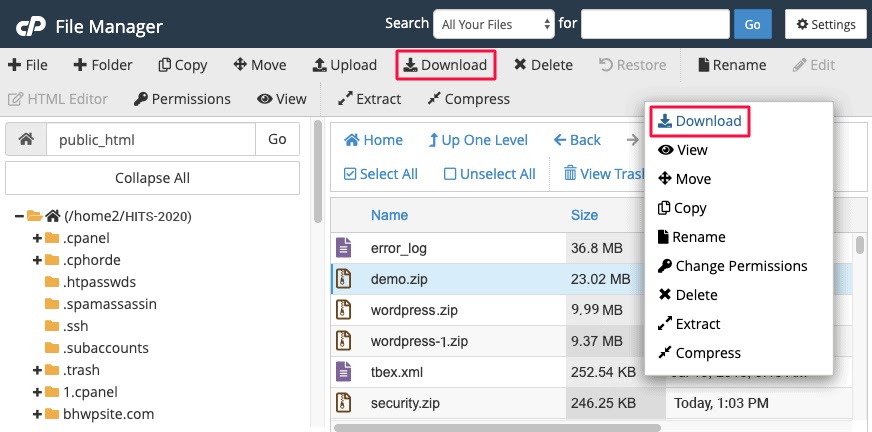
Also read: Everything You Need To Know About Cpanel – Beginner’s Guide
4. Backup Through phpMyAdmin
Step 1 : Download the WordPress database. Access your cPanel dashboard and find – phpMyAdmin.
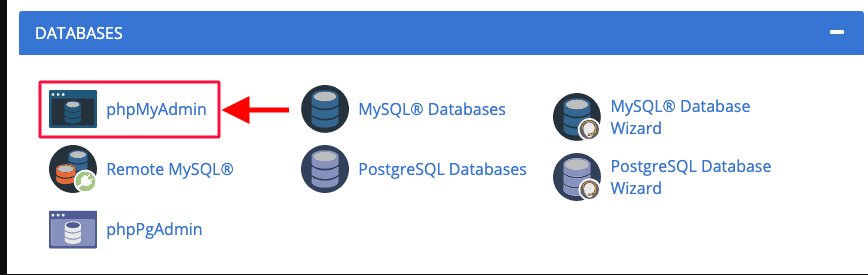
Step 2 : Now, proceed towards the navigation bar and select – Databases.

Step 3 : Find the database that is related to your WordPress installation.
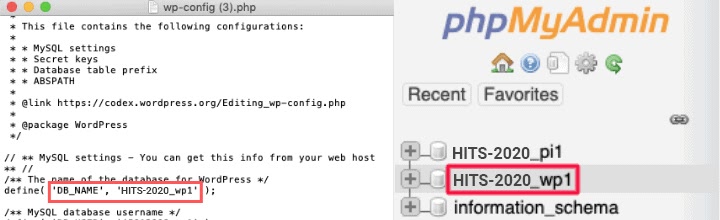
Step 4 : Access the database & click on the – Export tab on the top window.
Step 5 : Save this file at the same location where you saved your other backups.
Word of advice – Refrain from saving all your backups in a single location. Upload them on the cloud if required. In this way, if you lose the ones on your physical hard disk, you would have another source to lean back. Delete the unnecessary backups as time passes by. Older ones won’t be of any use, plus they would consume lots of storage space.
5. Backup through FTP
Using FTP to backup your website is another popular method. As this backup method requires you to have the excellent technical knowledge, amateurs and non-technical people skip it for the most part. There are quite a few who like FTP backups, though. Follow the steps below.
- Download a free cross-platform FTP application like WinSCP, Cyberduck.
- Open the application.
- Connect to your website and find the relevant files.
- Download and save them.
Depending on the FTP software you use, you might be asked to display hidden files. Include the hidden files in your backup. Once you have downloaded the files and stored them safely, it is time for you to download the WordPress database. Log in to the cPanel and repeat the steps for phpMyAdmin as discussed above.
Should you backup a WordPress website with or without a plugin?
There is no right or wrong way to backup a WordPress website. You can choose a method that suits your needs, provided you do it correctly. By all means, use a plugin to back up your website if you want it to be fast, simple, and less laborious. It all depends on your requirements.
For most WordPress users, the automation and simplicity offered by these plugins will help them accomplish their mission. However, it might not be a great idea for everyone.
An abundance of plugins might tempt you to install all of them and think that you will benefit from them. This approach will prove counterproductive because multiple plugins will slow down your website. Worse, a plugin might even cause your WordPress website to crash. Hackers can also target corrupted plugins leading to a security glitch in your website.
Choose reliable and reputed plugins only. Don’t crowd your database with thousands of plugins. Basic websites with limited data, themes will benefit from these WordPress backup plugins, but complex websites will require a more customized approach.
Ninety percent of these free backup plugins will only backup basic files. As you add more features to your website and add more files, data, and images, you will require backup plugins that meet your unique needs.
Regardless of whether your business is new or an already existing one, security will be the topmost priority. Third-party plugins and programs have access to your data, and it might compromise the security of your WordPress website. Using such plugins to back up your website is risky.
Safety, security, and proper storage of your website resources are your responsibility. Nobody else can shoulder them for you. Backing up with a plugin can’t provide you the security and control you require.
Also read: Using WordPress For Your Next Website Project? Understanding Its Pros And Cons!
Conclusion
There is no right or wrong way to back up your WordPress website. Every website is unique; hence, no single method would work for all. Depending on your technical knowledge, resources, etc., you can use a backup plan that works best. The key is to keep it simple, effective, and hassle-free.
As the proverb goes, there is more than one way to skin a cat. We discussed multiple ways to back up your website. Pick the one that you think will work best for you. Don’t jump into it without a second thought. Consider the pros and cons to arrive at a decision.
If all the above sounds like a massive headache for you, opt for managed WordPress hosting. A reliable and reputed hosting provider will backup, optimize, and manage your WordPress website.