Introduction
While managing your website from any panel, It is important to ensure the security of FTP users. Like the way, we safeguard our personal belongings with locks and keys, it’s really important to protect our online assets with strong passwords.
This guide will discuss the simple yet significant process of changing FTP user passwords within the Webuzo Control Panel. Let’s dive in and empower your website’s security posture!
Also Read: How to Create & Manage FTP in Webuzo With Enduser Access?
Steps to Change FTP User Password in Webuzo Panel
➔ Login to the Webuzo panel using your credentials.
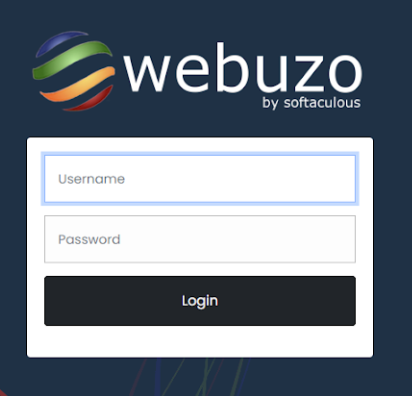
➔ Once logged in, In the Webuzo Panel dashboard, navigate to the ‘FTP’ section.

➔ In that section, click on ‘Manage FTP’

➔ After clicking, a new page will open, and you will see a list of existing FTP users associated with your server. In that, locate the user whose password you want to change.

➔ Click on the ‘Change Password’ icon next to the FTP user whose password you want to modify.
![]()
➔ In the ‘New Password’ box, enter the new password for the FTP user & retype the same password for the confirmation.

➔ Once it’s done, click on the ‘Change Password’ button

➔ As a confirmation, You will see a success message for your FTP user account.

Also Read: How to Delete Email Accounts in Webuzo Panel?
That’s it; this is how your FTP user password has been successfully changed!
