Introduction
Picture this: You have just launched your website; You are very excited as your digital presence takes its first steps into the online world. But to truly bring your online vision to life, you need a way to manage the files that power your website seamlessly.
One important aspect of managing your website’s files is handling FTP (File Transfer Protocol) access. It allows users to easily upload, download, and manage files on the server.
This comprehensive guide will explore the simple steps to manage FTP in the Webuzo panel with end-user access, allowing users to interact with their website files securely.
Also Read: How to Add an Email Account in the Webuzo Panel?
Steps to Manage FTP in Webuzo Panel With Enduser Access
Creating FTP Account
Firstly, we will create an FTP account in the Webuzo panel to get started.
➔ Login to your Webuzo panel.
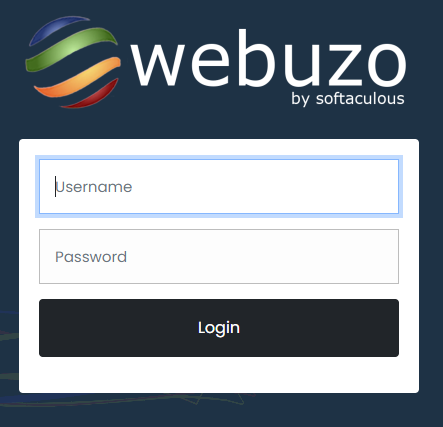
➔ Navigate to the ‘FTP’ section.
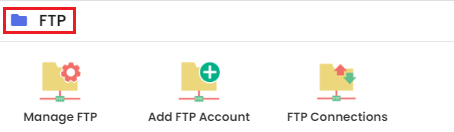
➔ Click ‘Add FTP Account’ in that section to create an FTP user.
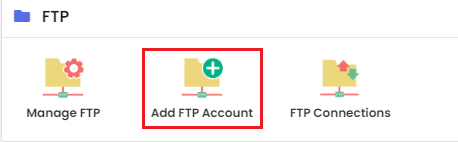
➔ A new page will open. In that, enter the required details such as:
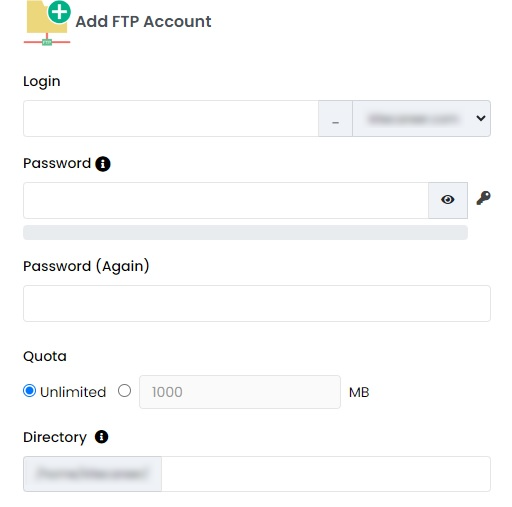
- Username: A name by which your FTP account will be created.
- Password: A strong password to log in to the FTP client for the user account.
- Quota: Configure the quota limits for that particular FTP account.
- Directory Access: You have to specify the directory path to where the user will have access.
➔ After adding all the details, click on ‘Create Account’
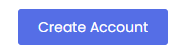
Once your account has been created, you can check your FTP account details in the panel. For this, you have to follow the steps below:
➔ Head back to the ‘FTP’ section & click on ‘Manage FTP’
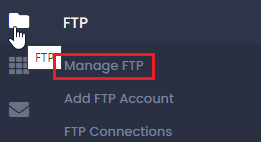
You can view a list of existing FTP accounts on that page and manage them accordingly. You can edit, delete, or suspend FTP accounts as per your requirements.
Also Read: How to Add Domain Alias in Webuzo With Enduser Access?
Accessing FTP client
End users can connect to the server using an FTP client such as FileZilla or WinSCP.
You have to enter the server details (hostname or IP address), FTP username, password, and port for the connection.

Once the server has been connected, users can upload, download, and manage files within the designated directory.
Also Read: How to Backup a Website Using Filezilla?
Conclusion
Managing the FTP in the Webuzo panel allows users to interact securely with their website files. Following the steps mentioned in this guide, you can efficiently create and manage FTP accounts.
