Within the Plesk panel, you can create FTP accounts to simplify file uploads, downloads, and website file management between local computers and web servers.
However, there may come a time when there is a requirement to delete an FTP account for various reasons, such as security reasons or simply because it’s no longer your requirement.
In this article, we will walk through the simple steps to delete an FTP account in the Plesk Panel.
Let’s get started!
Also Read: How to Create a Database in the Plesk Panel?
Steps to Delete FTP Account in Plesk Panel
➔ Login to the Plesk panel with your credentials.
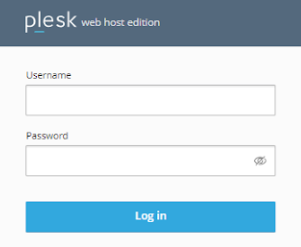
➔ Once you log in, you have to navigate to the ‘Websites & Domains’ tab located on the left-hand side.
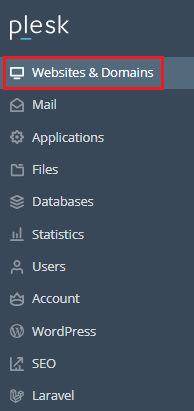
➔ You have to click on the domain name associated with the FTP account you want to delete.
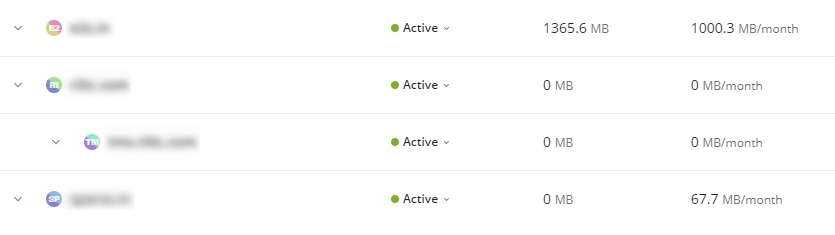
➔ You have to click on the ‘FTP’, which will take you to a page where you can manage FTP accounts for the selected domain.
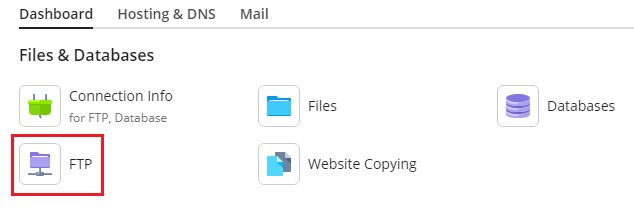
➔ On that page, you will see a list of all existing FTP accounts associated with your domain.
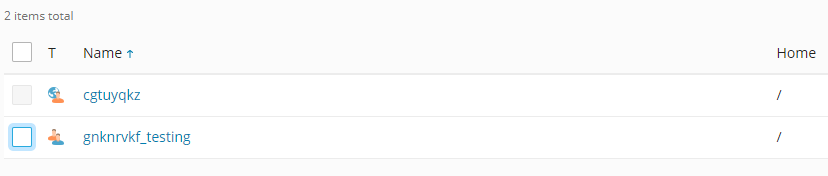
➔ To initiate the deletion process, click on the box beside the account name.

➔ After clicking on the box, look for an option or button labeled ‘Remove’ & click on it.

➔ You will see a confirmation dialog box asking you to confirm the deletion with the message ‘Remove the selected FTP accounts?’
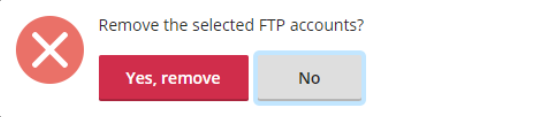
➔ Click ‘Yes, remove’ to delete it.

➔ After deleting, you will receive a successful message for the deletion.
![]()
That’s it, your FTP account has been deleted!
Conclusion
Following the steps in this guide, you can remove unnecessary FTP accounts and maintain a clean and secure hosting environment for your websites. Remember to always double-check before deleting any account to avoid accidental data loss or disruption to your website operations.
