Looking to Add a Parked Domain in Plesk?
You can easily add a parked domain in the Plesk panel that allows you to associate multiple domains with a single website to make it accessible under different domain names.
In this detailed article, we are going through the steps for adding a parked domain in the Plesk panel.
Steps to Add Parked Domain in the Plesk Panel
1. Login to the Plesk panel using your username and password.
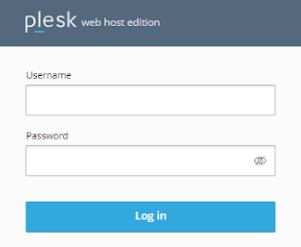
2. You have to Look for an ‘Add Domain’ option under the ‘Websites & Domains’ section on the page.
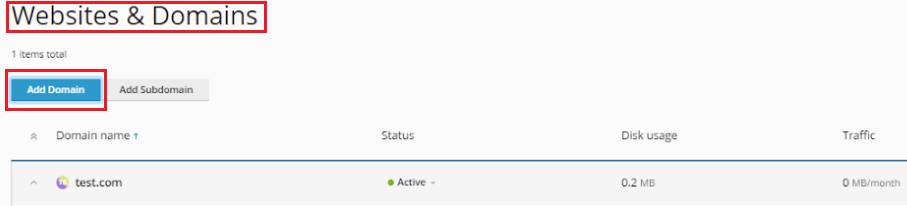
3. A sidebar will appear after clicking. You have to click ‘Blank Website.’
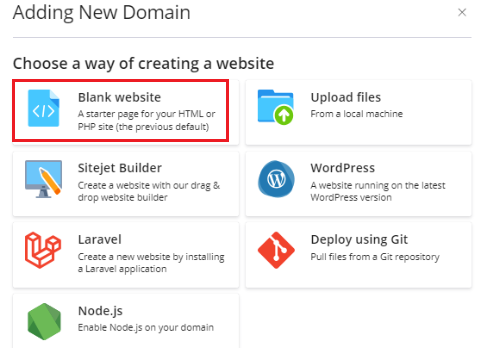
4. In the prompted form, you have to enter the details for the parked domain:
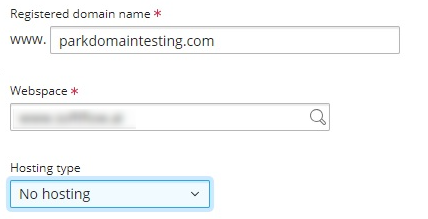
➔ Domain Name: You have to type the domain name you want to park.
➔ Webspace: Your main domain name will be displayed there.
➔ Hosting Type: Select ‘No Hosting.’
5. Once done, click the ‘Add Domain’ button to save the changes.
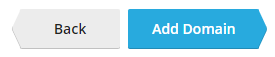
After saving, You have to check the list of domains under the chosen domain to ensure that the parked domain has been successfully added. To verify that, open a new browser window and enter the URL of the newly parked domain to check that it redirects or points to the main domain.
