Highlights
- ‘Your connection is not private’ error appears when Chrome can’t verify a website’s security certificate, blocking your access to keep your data safe.
- This error occurs for several reasons, including incorrect date and time settings, Antivirus or firewall interference, and Chrome browser issues.
Introduction
When you see the error message ‘Your connection is not private’ while trying to access a website in Google Chrome, it means your browser is having trouble verifying the SSL certificate of the website.
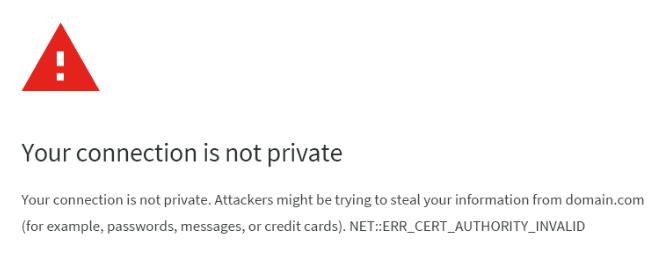
This can be concerning, but in most cases, it’s something you can fix easily.
In this guide, we will walk you through the most common reasons for the error and step-by-step solutions to resolve it.
Also Read: How to Fix Localhost Refused to Connect in Chrome?
What Does ‘Your Connection is Not Private’ Mean?
‘Your Connection is Not Private’ error appears when Chrome cannot verify a secure connection (HTTPS) between your browser and the website. It’s a warning that your data might be at risk, especially on public or untrusted networks, because the SSL certificate of the website is either missing, expired, misconfigured, or not trusted by your device.
Chrome Error Code Examples:
➔ NET::ERR_CERT_AUTHORITY_INVALID
➔ NET::ERR_CERT_DATE_INVALID
➔ NET::ERR_CERT_COMMON_NAME_INVALID
Also Read: How to Fix This Site Can’t Be Reached the Connection Was Reset?
7 Quick Fixes for ‘Your Connection is Not Private’
➢ Reload the Page
Sometimes, this error is temporary, and you can resolve it by simply reloading the page.
➔ You can simply press CTRL + R or click the refresh icon in Chrome. After doing this, just wait for the page to reload & see if the error goes away.
➢ Try Incognito Mode
If the issue persists, try opening the website in Incognito mode, as extensions or browser data may be interfering with the open window.
If the website works, there may be a problem caused by a Chrome extension!
Also Read: How to Fix the err name not resolved Chrome?
➢ Clear Browsing Data (Cache & Cookies)
If the issue still hasn’t been resolved, there might be a chance that cached SSL data might be outdated. In that case, you need to clear your browsing data.
To do this, follow these steps:
➔ In your browser, go to this URL – ‘chrome://settings/clearBrowserData’
➔ In that, select ‘Cookies and other site data’, and ‘Cached images and files.’
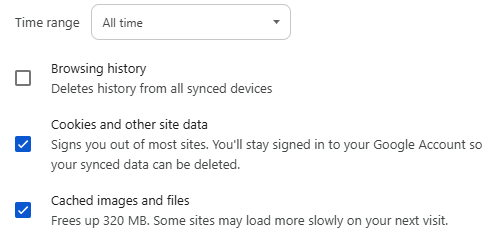
➔ Once selected, click ‘Delete Data’
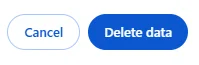
Once you clear the browsing data, check if the website is working!
➢ Use a Different Network
You can try accessing the same website using a different internet connection (e.g., any mobile hotspot) because there might be a chance that the issue is with your current network’s DNS or firewall settings.
Also Read: How to Fix Err Tunnel Connection Failed in Chrome?
➢ Check the Date & Time on Your Device
Shocking, but yes, your Incorrect system date and time can also interfere with SSL certificate verification.
If you are a Windows 10/11 User, follow these steps:
➔ You have to right-click on the clock in the bottom-right corner of your taskbar.
➔ From that, you have to click on ‘Adjust date/time’ from the options.
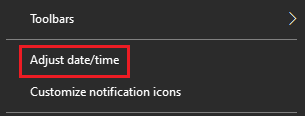
➔ In the settings window, turn off ‘Set time automatically’ if it’s on.
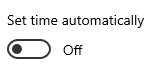
If you are a macOS user, follow these steps:
➔ Open the Apple menu & click on ‘System Preferences.’
➔ In that, select ‘Date & Time.’
➔ If it’s locked, click the lock icon and enter your admin password if you have set this.
➔ There, you have to uncheck ‘Set date and time automatically.’
➔ You need to manually adjust the date and time using the calendar and clock by clicking the Time Zone tab and choosing your correct location.
➔ Once done, close the window.
If you are an Android user, follow these steps:
➔ Open the ‘Settings’ app.
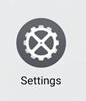
➔ In that, you have to scroll down and tap on ‘Additional settings’.

➔ In that, select ‘Date & Time.’

➔ You need to turn off ‘Set automatically’

➔ After that, manually set the date, time, and time zone.
Once you are done, reopen Chrome and try accessing the site again.
Also Read: How to Fix Website sent an invalid response ERR SSL_PROTOCOL_ERROR?
➢ Disable Antivirus or Firewall Temporarily
Some security software programs interfere with SSL validation, which is why you need to turn off HTTPS scanning or web protection features in your antivirus.
Once you disable it, Reload Chrome and test the website.
| *Important: Re-enable protection after testing. |
➢ Restart Your Router
If the issue is network-related, restarting your router may resolve the problem.
Steps:
- You need to turn off your router
- After that, wait for 30 seconds.
- Turn it back on and try accessing the website again.
Also Read: How to Fix the 504 Bad Gateway Timeout Error?
Final Thoughts
The ‘Your Connection is Not Private’ error in Chrome is designed to protect you from insecure or fraudulent websites. Most of the time, the issue is either on your end (e.g., wrong time, outdated browser) or with the website’s SSL certificate.
Following the steps above should resolve the issue and allow you to browse securely again.
If you are a website owner & facing this issue on your website, ensure your SSL certificate is valid, correctly installed, and up to date. If you still have issues, consider contacting your web hosting provider for assistance!
